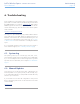User Manual Part 4
LaCie Wireless Space • DESIGN BY NEIL POULTON Troubleshooting
User Manual page 99
6.3. Troubleshooting the USB Connection(s) and Share Files
6.3.1. Mac Users
Problem Question Solution
The USB drive/key connected
to one of the three USB ex-
pansion ports is not recog-
nized.
Is the USB cable securely fastened to
one of the Wireless Space’s front or rear
USB host ports?
Make certain that each end of the USB cable is properly inserted
into the USB ports of the Wireless Space and the device.
Try disconnecting the cables, waiting 10 seconds, and then re-
connecting them. If the drive is still not recognized, restart the
Wireless Space (3.6.4. Dashboard: Shut Down or Restart the
Wireless Space) and try again.
If the device remains unrecognized, try another USB cable and/
or USB expansion port on the Wireless Space and/or the device.
The USB printer connected to
one of the three USB expan-
sion ports or the Wi-Fi access
point is not recognized.
Why am I having problems accessing
my USB, Wi-Fi, and/or Ethernet printer
connected to the Wireless Space?
The Wireless Space does not support Printer Sharing.
The USB drives connected to
the Wireless Space are not
recognized by the computer.
Do your computer and network con-
figurations meet the minimum system
requirements?
See section 1.2. Minimum Computer and Network Requirements
for more information.
Is the drive’s power supply connected? Make sure that the power supply for the Wireless Space is prop-
erly connected (see section 3.1. Connect the Power Supply) to
a working outlet.
Check your external USB storage drive to determine if it requires
a power supply.
Does the Wireless Space appear as
Shared in a Mac Finder Window?
USB drives connected to the Wireless Space act similar to
shares, accessible via the network. There should be an icon for
the Wireless Space in the Finder Window. Clicking on the icon
will reveal the shares and USB volumes. If the drive does not
appear as Shared, follow the Troubleshooting tips to isolate the
problem.
If the Wireless Space appears as
Shared, can you click on it and mount
the USB shares? Or, can you log
onto the USB drive connected to the
Wireless Space via Go>Connect to
Server>WirelessSpace (or, the name
you have assigned to the device)?
Similar to OpenShare, USB drives connected to the Wireless
Space are available to everyone on the network. You must enter
the login and password for MyShare.
See 3.5. Accessing and Transferring Files for more information.
Are the volumes listed in LaCie Network
Assistant?
Try to access the USB volumes in LaCie Network Assistant (3.5.2.
Accessing Shares Using LaCie Network Assistant)
The USB volumes are visible
but the capacity is wrong.
Why does my 4 TB hard drive appear
as only 2 TB on the Dashboard Drives
page?
The Wireless Space does not support volumes larger than 2 TB.
You may partition the drive to create smaller volumes for use
with the Wireless Space. Please consider if you are receiving
optimal performance with such a large drive connected to the
Wireless Space.
continued on the next page>>