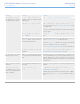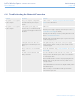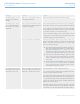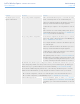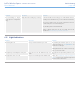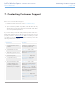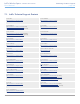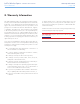User Manual Part 4
LaCie Wireless Space • DESIGN BY NEIL POULTON Troubleshooting
User Manual page 102
6.4. Troubleshooting the Network Connection
Problem Question Solution
The system is not recognized
by the computer.
Does your computer’s configuration
meet the minimum system require-
ments?
Check section 1.2. Minimum Computer and Network Require-
ments for more information.
The system is not recognized
by the computer.
Is the system’s power supply con-
nected? Can you see the blue (Wi-Fi)
or green (no Wi-Fi) light on the front of
the drive?
Make sure:
That the power supply is properly connected (see section 3.1.
Connect the Power Supply for details)
That the system has been powered on pushing the button on the
back 1.5. Power Button Functions
That the outlet used for the Wireless Space is powered on or has
a sufficient supply of power.
Is the light on the front of the device
flickering for an inordinate period of
time?
If the light is flickering or will not turn on, the power supply
may be defective. Please contact your LaCie reseller or LaCie
Customer Support.
Did you follow the correct installation
steps?
Review the installation steps (3. Basic Installation & 4. Beyond
Basic Install).
Are both ends of the Ethernet cable
firmly connected?
Disconnect the Ethernet cable from the router, switch, or In-
ternet provider to the Wireless Space. Wait 10 seconds before
reconnecting the cable.
Ensure that the interface connectors are properly aligned. The
Ethernet cable can only be inserted one way. Make sure it is
correctly oriented.
Check that the Ethernet connectors are straight and fully seated
in the Ethernet ports.
Make sure that you use the Ethernet cable provided in the
LaCie Wireless Space box.
continued on the next page>>