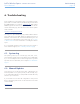User Manual Part 4
LaCie Wireless Space • DESIGN BY NEIL POULTON Troubleshooting
User Manual page 100
Problem Question Solution
Files cannot be copied to a
USB volume connected to the
Wireless Space.
Why can’t I copy files to the USB volume
using the Dashboard File Browser, the
Dashboard Drive page, or the desktop?
Please check the file format of your volume. This is a common
problem with volumes formatted in Mac HFS+ Journaled. Try to
reformat the drive if the problem persists - make certain to copy
all data before formatting any hard drive.
There are two drive icons for
the Wireless Space in Shared,
the second has the name
“Wireless Space (Time Ma-
chine)”.
Why can’t I see my Time Machine back-
ups or log onto the volume Wireless
Space (Time Machine)?
The icon marked “Time Machine” is a virtual representation for
a Time Machine compatible disk. It is not a volume for use on
the desktop. MyShare, OpenShare, and USB volumes connect-
ed to the Wireless Space may be used on the desktop. You may
also choose MyShare or OpenShare for Time Machine backups.
There is a delay in accessing
the shares.
Are you transferring multiple files simul-
taneously?
Access to a share can become slow during simultaneous file
transfers.
Media files stored on the La-
Cie Wireless Space are not
visible on my UPnP AV media
player or adapter.
Are the media files stored on Open-
Share?
Confirm that the option Media Servers is turned on (see 3.6.5.
Dashboard: General Settings).
UPnP AV devices will only discover media files stored on Open-
Share. Files stored in MyShare are not accessible to UPnP de-
vices.
6.3.2. Windows Users
Problem Question Solution
The USB drive/key connected
to one of the three USB ex-
pansion ports is not recog-
nized.
Is the USB cable connected to the Wire-
less Space’s rear USB host port?
Make certain that each end of the USB cable is properly inserted
into the USB ports of the Wireless Space and the device.
Try disconnecting the cables, waiting 10 seconds, and then re-
connecting them. If the drive is still not recognized, restart the
Wireless Space (3.6.4. Dashboard: Shut Down or Restart the
Wireless Space) and try again.
If the device remains unrecognized, try another USB cable and/
or USB expansion port on the Wireless Space and/or the device.
The USB printer connected to
one of the three USB expan-
sion ports or the Wi-Fi access
point is not recognized.
Why am I having problems accessing
my USB, Wi-Fi, and/or Ethernet printer
connected to the Wireless Space?
The Wireless Space does not support Printer Sharing.
I cannot map MyShare (see
section 3.5.3. Map Shared
Folders) - Windows only.
Did you already map OpenShare? Mapping OpenShare first can make it impossible to map
MyShare due to the login requirement. To solve this problem,
1) Unmap OpenShare in an Explorer window; 2) map MyShare;
finally, 3) map OpenShare.
continued on the next page>>