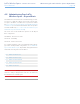User Manual Part 3
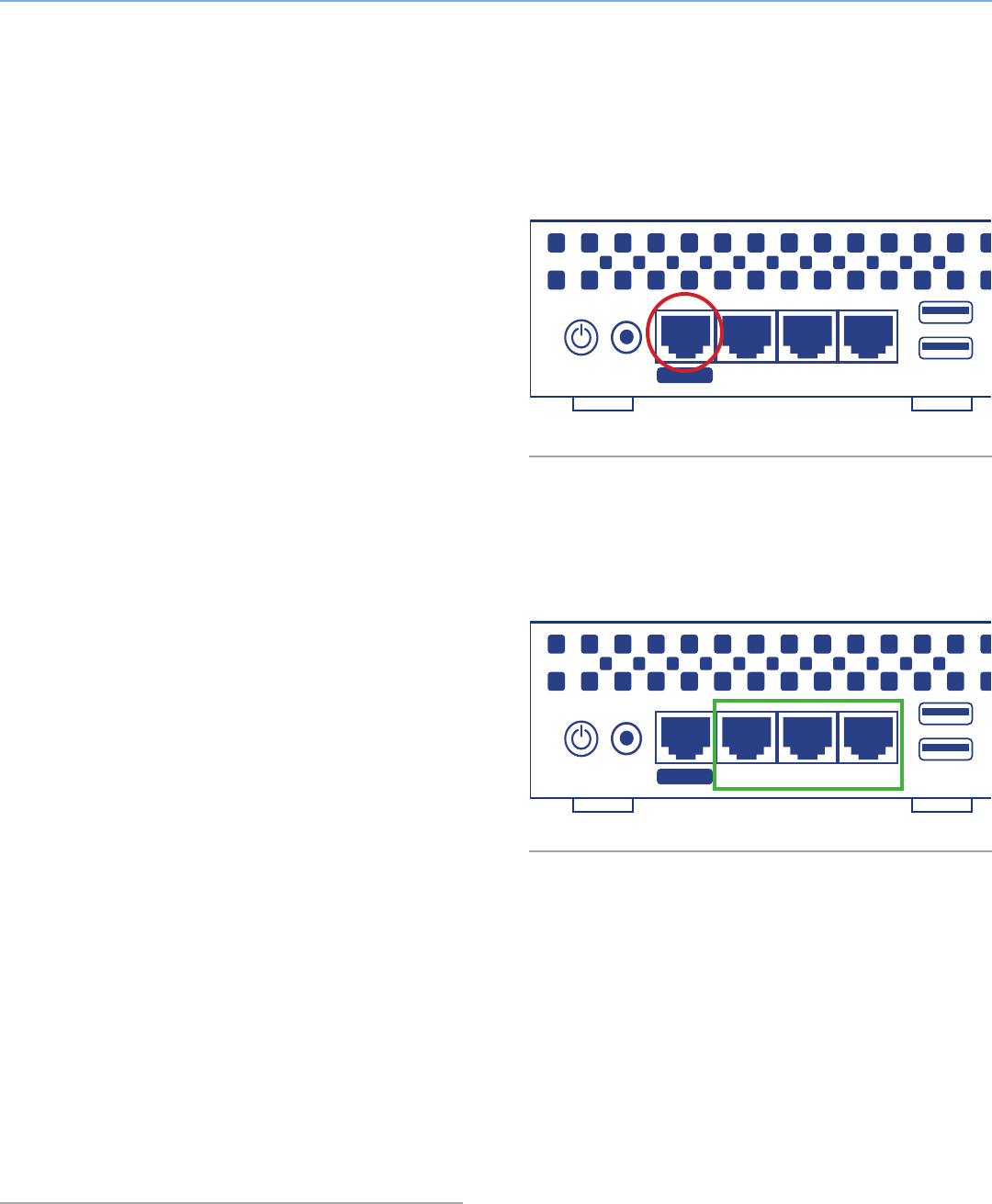
LaCie Wireless Space • DESIGN BY NEIL POULTON Beyond Basic Install: Setup Wizard
User Manual page 79
14. The default router IP address for the Wireless Space is now
192.168.1.1. If your router or Internet provider is prepared to
add the Wireless Space to the network, move on to step 15. If
you are unsure or must change the IP address:
✦ You may maintain the Ethernet connection between your com-
puter and the Wireless Space. However, do not connect the
Wireless Space to the server, router, or Internet provider be-
fore considering DHCP sever conflicts.
✦ DHCP Server Conflicts: Your network most likely receives IP
addresses via a router, server, or Internet provider. The de-
vice that manages the IP addresses is generally referred to as
a DHCP server. The Wireless Space, when configured as a
router, also assigns IP addresses to all devices using its LAN
Ethernet ports and WLAN (wireless land area network; devices
that connect via the Wi-Fi access point). Since it could affect
the performance for all devices, a network should not have
two DHCP servers attempting to assign IP addresses. Such a
conflict may occur if the Ethernet cable between the router,
server, or Internet provider and the Wireless Space is attached
to one of the LAN ports. When using a router configuration,
the Ethernet cable between the router, server, or Internet pro-
vider and the Wireless Space should connect to the INTERNET
port (Fig. 129) on the back of the Wireless Space. The WAN
interface default setting for the Wireless Space is DHCP cli-
ent, which means that your router, server, or Internet provider
should accept it without a conflict. However, please see the
user manual of your router, server, or Internet provider for
further details on how it manages devices on the network. If it
is not a DHCP server, you may have to assign a static IP ad-
dress to the Wireless Space before attaching it to the network.
See 4.6. INTERNET Port: NAS+Router for more information
on the INTERNET port and 4.5.3. Dashboard: Network WAN
to learn more on the Wireless Space WAN Interface and how
to assign a static IP address. For an example on how to avoid
IP conflicts, see 4.5.4.1. Avoiding Router IP Address Conflicts:
Example
15. Install LaCie Network Assistant (see 3.4. LaCie Network Assis-
tant).
16. Connect the Wireless Space to the router, switch, or Internet
provider via the included Gigabit Ethernet cable. Please use the
port marked INTERNET on the back of the Wireless Space (Fig.
129 & 1.4.2. Rear View). Other devices on your network, such
as computers or gaming systems, may use the available LAN
ports (Fig. 130 & 1.4.2. Rear View) and/or the wireless access
point. LaCie recommends a Gigabit Ethernet cable for optimal
performance (1.6. Gigabit Ethernet Cables And Connectors).
17. Join the Wireless Space Wi-Fi network from a wireless device
using the information (Wi-Fi name, security, and password) pro-
vided during the Setup.
Fig. 129
Fig. 130
USBLAN1 LAN2 LAN3
INTE RNET
USBLAN1 LAN2 LAN3
INTE RNET