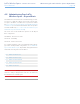User Manual Part 3
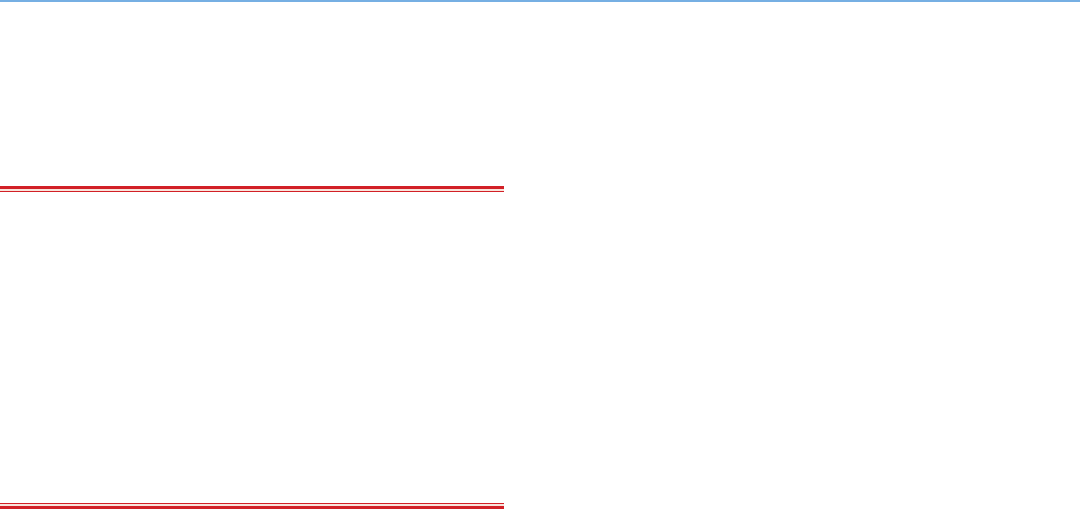
LaCie Wireless Space • DESIGN BY NEIL POULTON Beyond Basic Install: Setup Wizard
User Manual page 75
4.4. Configuration 5: Router
Wireless Access Point
IMPORTANT INFO: DO NOT attempt to access the Wireless
Space via the web-enabled Dashboard (see 3.6.1. Dashboard: Ac-
cessing) before running the Setup Wizard. During the initial con-
figuration, the Setup Wizard must find the Wireless Space on the
network. If the Dashboard has made contact with the device, the
Setup Wizard will not run since it believes the choice of configuration
has already been made. This could be problematic when attaching
the Wireless Space to a network with a router, server, or Internet
provider that assigns IP addresses using DHCP. Most DHCP serv-
ers or devices use the same default settings as the Wireless Space
when it is set to a Router configuration, which can create IP address
conflicts on a network.
Please see 2. What is the best configuration for my network? before
preparing your Wireless Space.
4.4.1. Wireless Space Setup Wizard
Preparing for the setup:
✦ Do not connect the Wireless Space to your router, switch, or
Internet provider via Ethernet.
✦ Quit the applications running on your computer, especially
those having to do with Internet connectivity (web browsers,
email, etc.)
✦ If your computer is connected to the router, switch, or Inter-
net provider via Ethernet, please disconnect the end from the
router, switch, or Internet provider.
✦ LaCie recommends that you disconnect from Wi-Fi networks
while running the Wireless Space Setup Wizard. You may re-
connect to a Wi-Fi once the setup is finished.
1. Connect the power cable to the Wireless Space (see 3.1. Con-
nect the Power Supply) and turn the device on (1.5. Power But-
ton Functions). In most instances, the light will become solid
green and turn red during the setup.
2. Run the Utilities CD from the computer’s optical disk drive.
Launch the Wireless Space Setup when prompted. DO NOT in-
stall LaCie Network Assistant before running the Wireless Space
Setup.
3. Choose your language then select OK. After reading the wel-
come screen text, click Continue.
continued on the next page>>