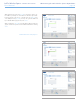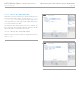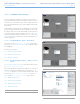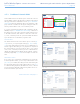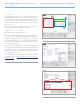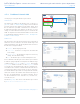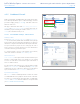User Manual Part 3
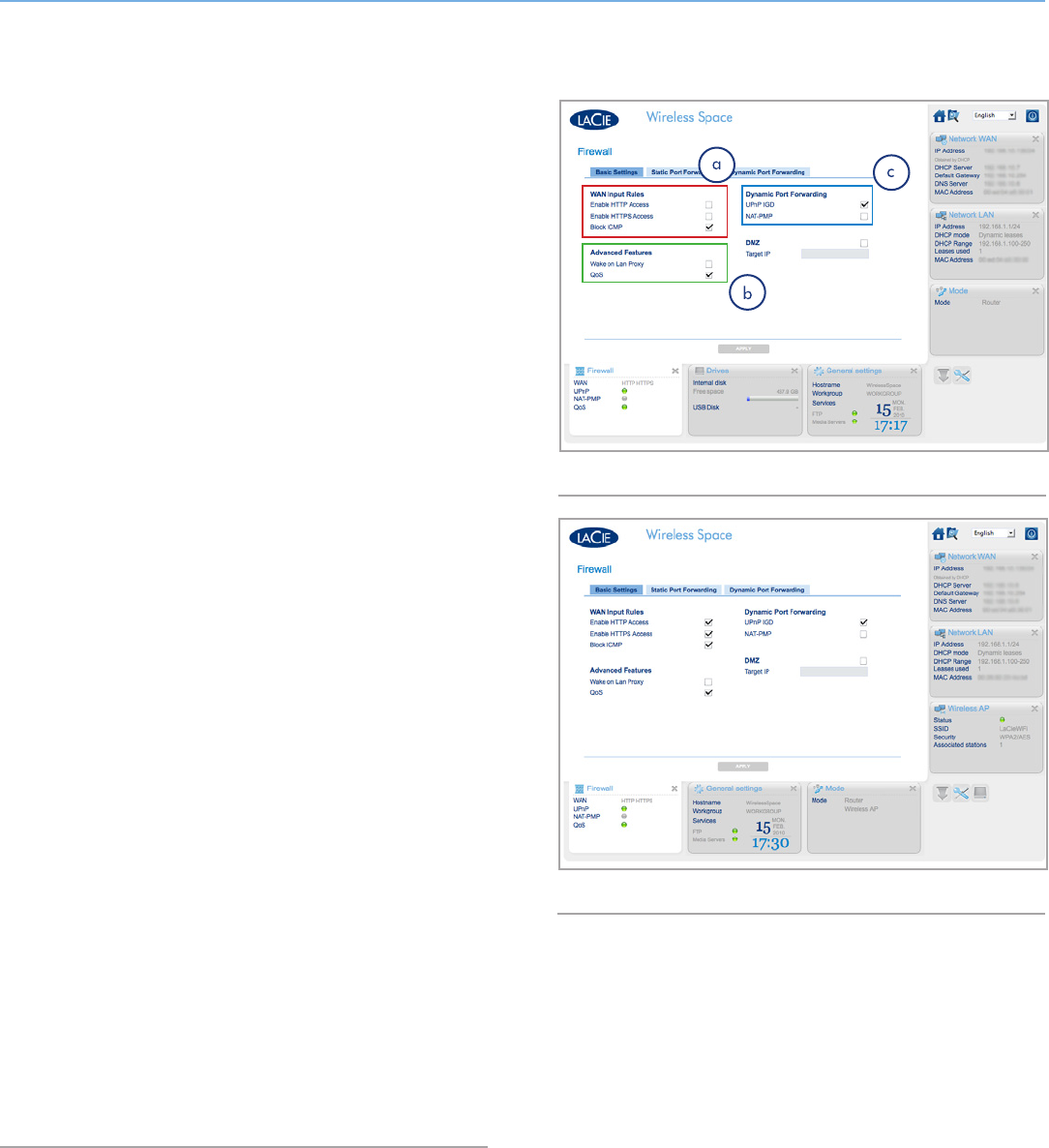
LaCie Wireless Space • DESIGN BY NEIL POULTON Administering the LaCie Wireless Space: Beyond Basic
User Manual page 90
4.5.5. Dashboard: Firewall
DMZ, port forwarding, and NAT-PMP are among the advanced fea-
tures offered by the Wireless Space on the Firewall page. We have
provided a lengthy glossary (5. Glossary) at the back of this User
Manual to learn more.
This page is divided into three tabs: Basic Settings, Static Port For-
warding, and Dynamic Port Forwarding. For those with a keen un-
derstanding of port forwarding, the interface on the Static Port For-
warding tab is standard and easy to use.
4.5.5.1. Firewall Basic Settings - Internet Access
WAN Input Rules
As seen in Fig. 156, a, Enable HTTP Access and Enable HTTPS Ac-
cess are not checked by default. HTTP and HTTPS are the principle
means to find a web page when typing an address in your browser’s
URL window. Computers and other devices that are part of the Wire-
less Space network may require access to web pages for work or
leisure. However, as a means of protection, access to the Internet is
closed when first using your Wireless Space.
To open the Internet to devices on the Wireless Space network,
check each of the boxes and click APPLY. See Fig. 157.
Advanced Features
Wake on LAN Proxy allows packets from outside the Wireless Space
network to reach member devices. For example, if a user wanted
access to one of the devices on the Wireless Space network from a
device on another network.
For the protection of the Wireless Space network and the member
devices, Wake on LAN Proxy is disabled by default (Fig. 156, b). To
enable remote access to computers or other devices on the Wireless
Space, check the box for Wake on LAN Proxy and click APPLY.
Dynamic Port Forwarding
The UPnP IGD feature is enabled by default. For those who want to
use UPnP/DLNA devices for playback of media stored on the Wire-
less Space, it is recommended to keep this feature on. Additionally,
UPnP IGD and NAT-PMP should be enabled to use Dynamic DNS
(see 4.5.3. Dashboard: Network WAN).
Fig. 156
Fig. 157