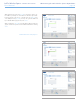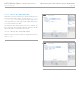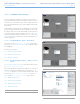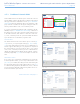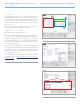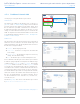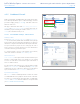User Manual Part 3

LaCie Wireless Space • DESIGN BY NEIL POULTON Administering the LaCie Wireless Space: Beyond Basic
User Manual page 89
4.5.4.1. Avoiding Router IP Address Conflicts: Example
My Internet provider has a router IP address of 192.168.1.1 and a
Netmask of 255.255.255.0.
Since the Wireless Space defaults are the same, I must change the
router IP settings on one device. I decide to make changes on the
Wireless Space before attaching the Ethernet cable to the Internet
provider via the INTERNET port (1.4.2. Rear View).
To begin, I make certain that my computer’s network address set-
tings are DHCP and attach the Ethernet cable to one of the LAN
ports on the back of the Wireless Space (1.4.2. Rear View). To begin
making changes in the Wireless Space settings, I type the router IP
address in the URL window of my web browser for access to the
Dashboard (Fig. 154, a).
On the Network LAN page, I change the LAN Interface IP from the
default (Fig. 153, a) to 192.168.2.1 (Fig. 154, b). For the Netmask,
I select 255.255.0.0 (Fig. 154, b). I have now started to adjust the
settings that will prevent addressing conflicts on the network.
However, I still need to make a change in the range of IP addresses
(Fig. 153, b) so that devices on the Wireless Space network can
communicate with the Wireless Space and each other. The range
must match the router IP address to communicate with the Wireless
Space. I change the Range Start IP from the default (Fig. 153, b)
to 192.168.2.100 and the Range End IP to 192.168.2.250 (Fig.
154, c).
Once all the important fields have been completed, I click APPLY
(Fig. 153, c). The Dashboard will lose connection while the Wireless
Space executes the changes.
After a few moments, I type the new router IP address in the URL win-
dow of my web browser to launch the Dashboard (Fig. 155). After
confirming that all the settings have been changed, I know that the
Wireless Space will no longer have router addressing conflicts with
the router, server, or Internet provider.
Please note that there are many addressing possibilities to use for
the fields on the Network LAN page. LaCie cautions users to pay
close attention to addressing conflicts, both on the WAN and the
Wireless Space network.
Fig. 153
Fig. 154
Fig. 155