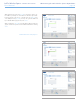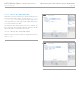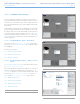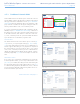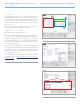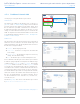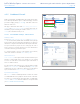User Manual Part 3
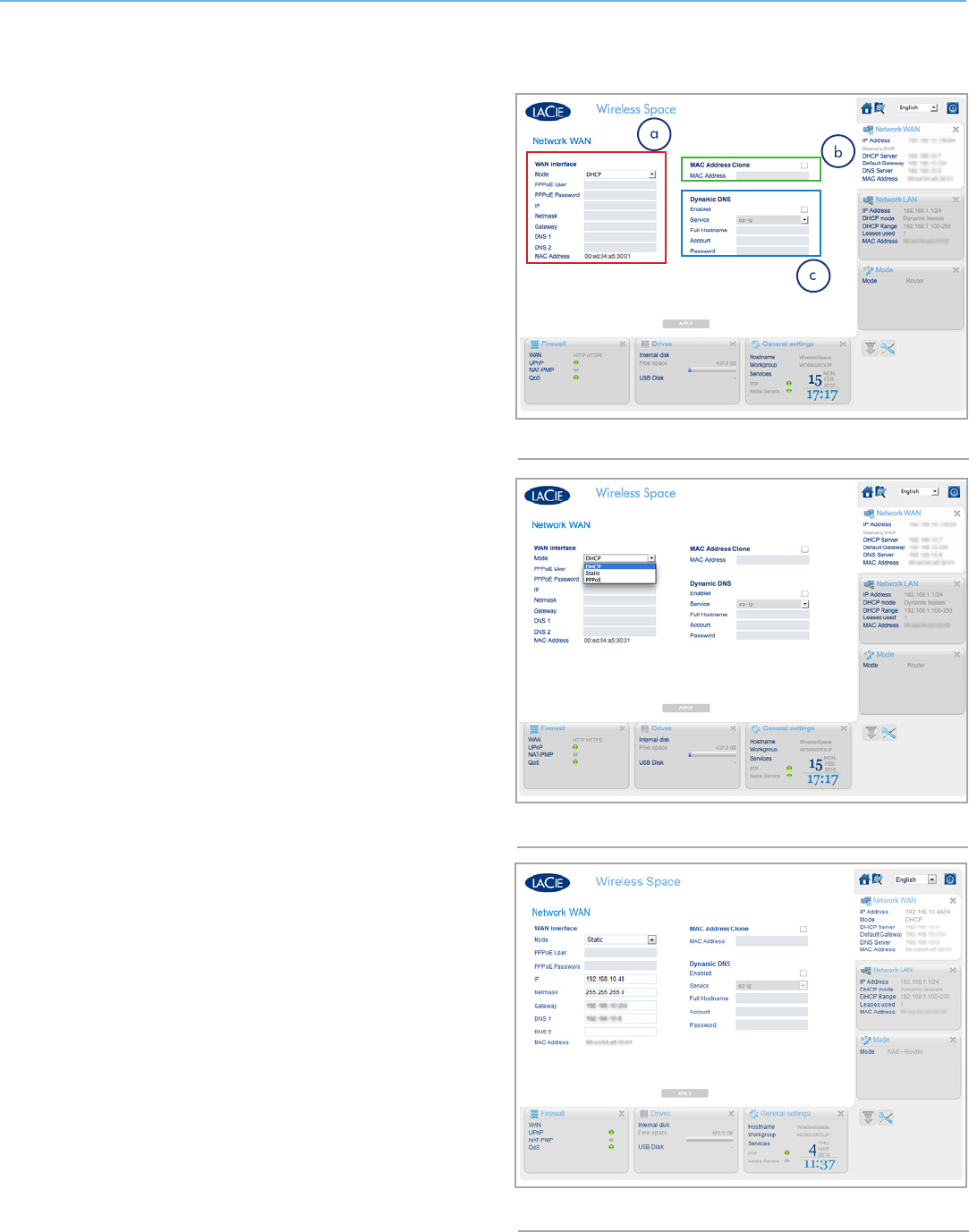
LaCie Wireless Space • DESIGN BY NEIL POULTON Administering the LaCie Wireless Space: Beyond Basic
User Manual page 86
4.5.3. Dashboard: Network WAN
Network WAN lists how the Wireless Space reaches the wide area
network (WAN) or Internet. The information is similar to the Network
LAN page in the Basic administration section (3.6.6. Dashboard:
Network LAN) with some additional options. The importance of this
page cannot be overstated since the proper settings prevent IP ad-
dressing conflicts with the router, server or Internet provider.
In a router configuration, the Ethernet cable is attached to the IN-
TERNET port (see 4.6. INTERNET Port: NAS+Router) on the back of
the Wireless Space. This is the connection from the Wireless Space
to the WAN or Internet, which makes it a client device to the rout-
er, server, or Internet provider. As a part of the WAN, the Wireless
Space must have its own IP address, assigned or static.
Network WAN
The default client IP mode for the Wireless Space is DHCP (Fig.
144). However, you may change the settings (Fig. 144, a and Fig.
145) to Static or PPPoE (point-to-point protocol over Ethernet) if your
network supports either setting. It is very important to complete all
the required fields for your network. Please refer to your network
router, server, or Internet provider for precision on the PPPoE User
(PPPoE only), PPPoE Password (PPPoE only), IP, Netmask, Gateway,
and DNS (if applicable). Fig. 146 shows an example of a static ad-
dress.
MAC Address Clone
If your router, server, or Internet provider limits devices connected to
its network by MAC address, you can set up a MAC Address Clone
(Fig. 144, b). As a default, this setting is turned off but clicking the
box will open the field to enter a MAC address. After you click APPLY
to confirm the setting adjustment, the WAN router, server, or Internet
provider will only list that MAC address among all the devices con-
nected to the Wireless Space network.
continued on the next page>>
Fig. 144
Fig. 145
Fig. 146