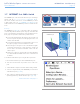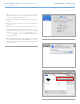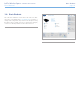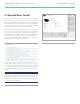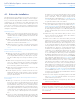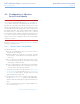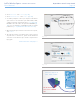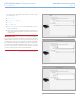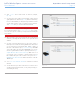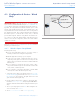User Manual Part 2
LaCie Wireless Space • DESIGN BY NEIL POULTON Beyond Basic Install: Setup Wizard
User Manual page 71
10. Click Continue when all the fields are filled in (example,
Fig. 113).
11. You must select and confirm a password that contains at least
eight alphanumeric characters (Fig. 114). While not mandatory,
LaCie recommends that you change the Login and Device name
as well. Make certain to note your entries for future reference.
Click Commit when you are have filled in all the fields.
IMPORTANT INFO: Frequent errors during the Setup may occur
if too much time is taken to click Continue or Commit. If you experi-
ence such errors, please consider your responses before starting the
Setup Wizard.
12. Once the Wireless Space has restarted, the device light will turn
solid blue, indicating that the wireless access point has been
enabled.
13. You may connect the Wireless Space to the router, switch, or
Internet provider via the included Gigabit Ethernet cable. Please
use one of the three ports marked LAN1, LAN2, or LAN3 on
the back of the Wireless Space (1.4.2. Rear View). DO NOT
connect the cable to the port named INTERNET. LaCie recom-
mends a Gigabit Ethernet cable for optimal performance (1.6.
Gigabit Ethernet Cables And Connectors). Other devices on
your network, such as computers or gaming systems, may use
the available LAN ports or the wireless access point. See 3.7.
INTERNET Port: NAS+Switch for further information on the IN-
TERNET port.
14. Go to 3.4. LaCie Network Assistant to install LaCie Network
Assistant.
15. Join the Wireless Space Wi-Fi network from a wireless device
using the information (Wi-Fi name, security, and password) pro-
vided during the Setup.
Fig. 113
Fig. 114