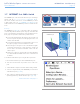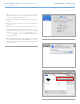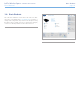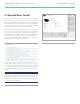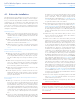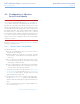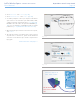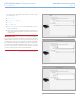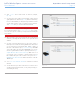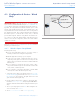User Manual Part 2
LaCie Wireless Space • DESIGN BY NEIL POULTON Beyond Basic Introduction
User Manual page 67
4.1. Before the Installation
The Wireless Space Setup Wizard is easy to follow as it guides you
through the initial installation. When selecting a wireless configura-
tions, you must have important Wi-Fi information on hand to make
certain that you do not experience errors while running the Setup
Wizard. Additionally, if you intend to use the Wireless Space as a
router, please consider how it will connect to a WAN and manage
the devices on its own network. Read the items listed below before
starting the Setup Wizard.
All Configurations:
✦ What do you want to name the Wireless Space? The device
name must have 4 to 15 alphanumeric characters and the first
character cannot be a number; symbols are not allowed. The
default is WirelessSpace.
✦ What is your login? The login must have 2 to 16 alphanu-
meric characters and the first character cannot be a number;
symbols are not allowed. The default is admin.
✦ What password do you want to use? The password must be
8 to 16 characters; symbols are not allowed. The default is
admin.
Wireless Configurations (Wireless Access Point (NAS+Switch)
& Router Wireless Access Point):
✦ What type of security do you want to use? The Wireless Space
offers WEP, WPA1, and WPA2. You may also choose to have
no security but that would leave your Wi-Fi open to any wire-
less device within range and could pose a threat to your net-
work.
✦ What wireless security password do you want to use? WEP re-
quires 10 or 26 hex characters. Hex characters are the letters
A-F and the numbers 0-9. WPA must have 8 to 63 alphanu-
meric characters; symbols are not allowed.
✦ What version of 802.11(Wi-Fi speed) do you want to use? The
Wireless Space offers b/g/n.
✦ Not all computers, devices, or wireless accessories are com-
patible with all Wi-Fi security and 802.11 protocols. Please
check the user manuals for the devices that will use the Wire-
less Space Wi-Fi network.
Router Configurations (Router Wired Only & Router Wireless
Access Point)
✦ What type of network do you have at the moment? Most
homes, home offices, and small businesses have an Internet
provider that acts as a DHCP server. Similar to the Wireless
Space Dashboard, many routers, servers, or Internet providers
offer a web-based administration tool to manage the network.
Accessing the administration tool will help to avoid networking
conflicts and view critical settings. Please see the user manual
of your router, server, or Internet provider for more informa-
tion.
✦ How do you want to integrate the Wireless Space Router? The
Wireless Space can join an existing network while managing a
“sub-network” (the Wireless Space network) of devices. What
IP address do you want to assign the Wireless Space? Similar
to most routers, the default router address for the Wireless
Space is 192.168.1.1. However it may be changed on the
Network LAN page in the Dashboard (4.5.4. Dashboard: Net-
work LAN). The devices on the Wireless Space network will
recognize this address as the router address.
✦ The address that joins an existing network is listed in the Wire-
less Space WAN Interface page in the Dashboard (4.5.3.
Dashboard: Network WAN). The Wireless Space WAN inter-
face IP is DHCP by default, but it can be changed to a static
IP or PPPoE (point-to-point protocol over Ethernet). Addressing
must be considered with care in order to avoid IP conflicts on
the network.
✦ What is the range of IP addresses that you want to use for
devices connected to the Wireless Space? The default is
192.168.1.100 to 192.168.1.250.
✦ DHCP Server Conflicts: Your network most likely receives IP
addresses via a router, server, or Internet provider. The device
that manages the IP addresses is generally referred to as a
DHCP server. The Wireless Space, when configured as a rout-
er, also assigns IP addresses to all devices using its LAN Eth-
ernet ports and/or wireless access point. Since it could affect
the performance for all devices, a network should not have
two DHCP servers attempting to assign IP addresses. Such a
conflict may occur if the Ethernet cable between the router,
server, or Internet provider and the Wireless Space is attached
to one of the LAN ports. When using a router configuration,
the Ethernet cable between the router, server, or Internet pro-
vider and the Wireless Space should connect to the INTERNET
port on the back of the Wireless Space (1.4.2. Rear View). The
WAN interface default setting for the Wireless Space is DHCP
client, which means that your router, server, or Internet pro-
vider should accept it without a conflict. However, please see
the user manual of your router, server, or Internet provider for
further details on how it manages devices on the network. If it
is not a DHCP server, you may have to assign a static IP ad-
dress to the Wireless Space before attaching it to the network.
See 4.6. INTERNET Port: NAS+Router for more information
on the INTERNET port and 4.5.3. Dashboard: Network WAN
to learn more on the Wireless Space WAN Interface and how
to assign a static IP address.
✦ Devices such as computers and gaming systems use the LAN
ports (1.4.2. Rear View) and/or the Wireless access point to
join the Wireless Space network.
✦ Almost all settings may be changed at any time using the
Wireless Space Dashboard.
IMPORTANT INFO: Please note that the Wireless Space has
hardware and software reset features. You may reset the device to
its default configuration so that it is ready to run the Setup Wizard.
See 1.5. Power Button Functions and 3.6.8. Dashboard: Support for
more information.