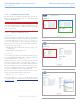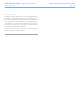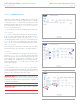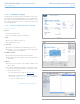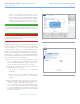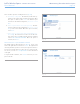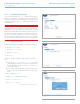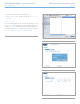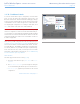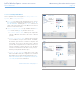User Manual Part 2
LaCie Wireless Space • DESIGN BY NEIL POULTON Administering The LaCie Wireless Space
User Manual page 55
Fig. 86
3.6.10. Dashboard: Mode
To view the current Wireless Space configuration, select the Mode
page. You may also change the configuration on this page to suit
the needs of the network. Similar to the Network LAN page, changes
in Mode can have significant effects upon the network. Please make
certain that there are no conflicts among devices on the network be-
fore adjusting the configuration. For a change to take effect, select
APPLY at the bottom of the main area of the Dashboard.
IMPORTANT NOTE: The Wireless Space IP address may change
with a new configuration. Check LaCie Network Assistant if the pre-
vious IP address encounters difficulty launching the Dashboard. Quit
and relaunch LaCie Network Assistant if the IP address remains the
same but the Dashboard continues to be unavailable. Use the new
IP address if applicable.
There are five possible configurations for the LaCie Wireless Space
(2. What is the best configuration for my network?) but this section
will cover the two that are considered Basic: NAS+Switch - No Wire-
less (“NAS Ethernet - Wired Only”) and Wireless Client (“NAS Wire-
less Client”). Both are easy to install and require very little manage-
ment of the network router, switch, or Internet provider. For further
information on Beyond Basic configurations, see 4.5. Administering
Your LaCie Wireless Space - Beyond Basic.
Mode Window
The Mode page has three main sections (Fig. 86):
a. The heart of the Wireless Space, Base Mode and IP Con-
figuration.
b. The Rear Panel Connections provides insight on what ports
to use when attaching the Wireless Space to network devices.
c. Network Layout, a graphical representation of the selected
configuration.
continued on the next page>>