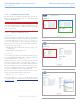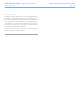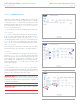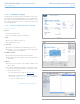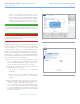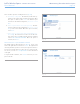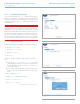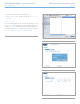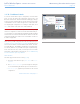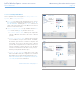User Manual Part 2
LaCie Wireless Space • DESIGN BY NEIL POULTON Administering The LaCie Wireless Space
User Manual page 53
Fig. 80
Fig. 81
Fig. 82
3.6.9. Dashboard: Download
Save .torrent files directly onto MyShare with the Download page.
Browse your computer for .torrent files to upload or save them from
another location (network server, network device, Internet, etc). For
a change to take effect, select APPLY at the bottom of the main area
of the Dashboard.
IMPORTANT INFO: Due to their small size and efficient use of
bandwidth, torrents are very popular for downloading large files.
Unfortunately, .torrent has become the format of choice for many
illegal or pirated files. While we hope that all customers enjoy LaCie
products such as the Wireless Space, the company does not encour-
age anyone to engage in illegal acts. LaCie is not responsible for
any acts of piracy or theft should someone choose to download,
upload, read, and/or write illegal files on or from one of its products.
3.6.9.1. Upload .torrent files
The Download function is not enabled as the default. To turn it on:
1. Select the Download page
2. Choose the Configuration tab
3. Click the Enabled box
4. Select APPLY
Settings for .torrent downloads may be adjusted at any time (Fig.
80).
✦ The fields for Upload limit and Download limit are empty,
which means the default does not place any restrictions on
transfer rates. Enter a number and click APPLY to place ceil-
ings on either function.
✦ You may also adjust the TCP Port and directory names. Note
that you cannot change the target share for .torrent down-
loads.
To add a .torrent file to MyShare:
1. Enable Download (follow the steps above)
2. Click ADD TORRENT (Fig. 81)
3. Select Choose File (Fig. 82)
continued on the next page>>