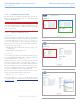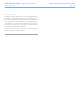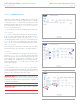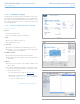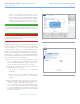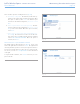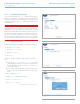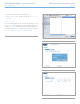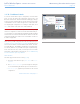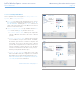User Manual Part 2
LaCie Wireless Space • DESIGN BY NEIL POULTON Administering The LaCie Wireless Space
User Manual page 50
3.6.8. Dashboard: Support
The Wireless Space system information and firmware version can be
found on this page. Additional tabs make it easy to set the Wireless
Space back to its factory default and turn the front light on or off.
For a change to take effect, select APPLY at the bottom of the main
area of the Dashboard.
3.6.8.1. Firmware, Resetting the device, and Light
System Tab - Fig. 73
Product
✦ The name of the product
✦ A convenient link to support documentation
System
✦ The amount of time the system is on
✦ Load and memory usage
System logs
✦ System logs are helpful when troubleshooting your device.
✦ Selecting DOWNLOAD will place the log file (log.tar) in the
operating system’s Download folder.
Automatic upgrade
✦ The Wireless Space will search for firmware updates.
✦ This feature is turned on by default. To turn it off, deselect the
checked box.
Firmware
✦ View the version and date of the software installed on the
Wireless Space.
✦ In order to maintain the performance of its products, LaCie
releases periodic firmware updates. If an update file is avail-
able for the Wireless Space:
1. Download it from LaCie’s web site, www.lacie.com.
2. Once the file (.CLUFF) has been downloaded to your sys-
tem, select UPLOAD>Choose File (Fig. 74) and browse
for it on your computer (Fig. 75).
continued on the next page>>
Fig. 73
Fig. 74
Fig. 75