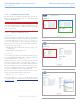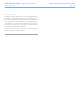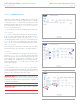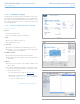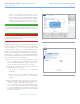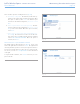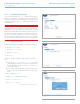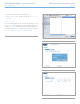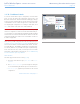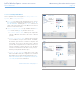User Manual Part 2
LaCie Wireless Space • DESIGN BY NEIL POULTON Administering The LaCie Wireless Space
User Manual page 49
3.6.7. Dashboard: Drives
Manual and automatic backups of USB hard drives connected to the
Wireless Space are easy to manage using this page. For a change
to take effect, select APPLY at the bottom of the main area of the
Dashboard. External USB 2.0 devices may be attached to any of the
three USB 2.0 ports on the front (1.4.1. Front View) or rear (1.4.2.
Rear View) of the Wireless Space.
Fig. 70 shows the Drives page with only Wireless Space internal disk.
Manual Backup
Fig. 71 has two USB storage drives attached to the Wireless Space.
In this case, disk 1 will backup its data to the Wireless Space. To
begin a manual backup, select the “copy from” icon (Fig. 71, a) on
an external hard drive and the “copy to” icon on the Wireless Space
(Fig. 71, b). Once the source and target drives have been chosen,
click START (Fig. 70). To stop the data transfer while it is in progress,
click CANCEL (Fig. 71).
Please note that it is not possible to use the Drives page for copying
data from the Wireless Space hard drive to an attached USB drive.
Auto import
Fig. 72 has two USB hard drives attached to the Wireless Space.
Note that Auto import (Fig. 72, a) has been checked. By checking
this box, the Wireless Space will automatically backup data to its
internal storage once a USB hard drive is attached to one of the
three USB host ports. The backups are not incremental, however,
which means that each Auto import will create a new folder on the
Wireless Space disk drive.
Unmount
It is very important to select UNMOUNT (Fig. 72, b) when discon-
necting an external USB hard disk from one of the three USB host
ports on the Wireless Space. You may unplug the USB device once
it has been removed from the list on the Drives page.
IMPORTANT NOTE: Mac disk format HFS+ Journaled is not sup-
ported. The Wireless Space will see a volume partitioned in HFS+
Journaled in the Dashboard Drives page but cannot copy files to it
or mount it on a computer.
IMPORTANT NOTE: The Wireless supports external USB storage
volumes up to 2 TB.
Fig. 70
Fig. 71
Fig. 72