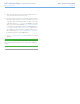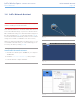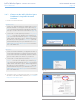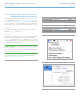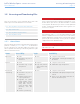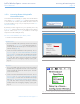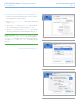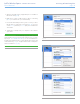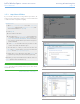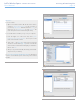User Manual Part 1
LaCie Wireless Space • DESIGN BY NEIL POULTON Accessing & Transferring Files
User Manual page 36
Mac Users
To access a share:
1. Open a new Finder window. On the left of the window,
search for Shared>WirelessSpace (or, the new name of
your device)>OpenShare. While the default is Guest, you
must log in as a Registered User to open MyShare. The
name and password were created during the Setup.
To mount the shares each time you log on to your computer:
1. From the Apple icon in the menu bar, select System
Preferences>Accounts>Login Items. Choose your account
name on the left of the window.
2. Click on the + sign (Fig. 46) to add a new item to the list
and browse for the shares (Fig. 47). Please note that the
shares must be mounted before attempting to add them to
the list. Click Add.
3. When you log on to the Mac OS, the share(s) will automati-
cally mount on your desktop.
See 3.5.4. LaCie Network Assistant Auto Mount for information
on how to mount Wireless Space shares using LaCie Network
Assistant.
Fig. 46
Fig. 47
Fig. 48