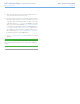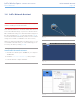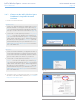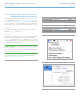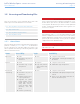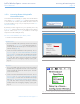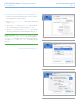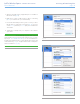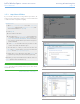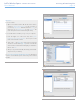User Manual Part 1
LaCie Wireless Space • DESIGN BY NEIL POULTON Accessing & Transferring Files
User Manual page 35
3.5.3. Map Shared Folders
If you would like a shortcut to accessing Wireless Space shares, fol-
low the procedures below. Before starting, you must mount the share
or USB volume that is targeted for mapping.
Windows Users
1. Open My Computer/Computer and select Tools>Map
Network Drive (Windows XP) or Map Network Drive (Win-
dows Vista and Windows 7 - Fig. 43)
2. From Fig. 44
✦ Select a letter for the drive.
✦ Check the box for Reconnect at logon to mount the shares
or volumes each time you log on to the computer. See
3.5.4. LaCie Network Assistant Auto Mount for informa-
tion on how to mount Wireless Space Shares using LaCie
Network Assistant.
✦ Click Browse to search the network for your share or USB
volume connected to the Wireless Space.
3. Select the share or volume you want to mount and click
OK. Click Finish for the share to open. It is now listed with
Network drives in My Computer/Computer.
4. Repeat steps 1-3 for other shares. Note that MyShare will
require the login and password entered during the setup.
Alternatively, you may search for the shares in the list of drives in
Network (Windows Vista and Windows 7).
TECHNICAL NOTE: LaCie recommends that Windows users map
MyShare first when selecting multiple Wireless Space shares and at-
tached USB volumes.
continued on the next page>>
Fig. 43
Fig. 44
Fig. 45