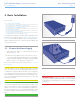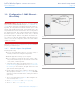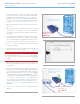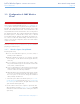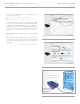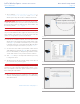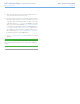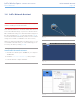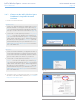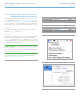User Manual Part 1
LaCie Wireless Space • DESIGN BY NEIL POULTON LaCie Network Assistant
User Manual page 29
3.4.1. Connect to the LaCie Wireless Space
Dashboard using LaCie Network
Assistant
1. Launch LaCie Network Assistant.
Windows Users
a. Select LaCie Network Assistant in Start/Programs. A LaCie
Network Assistant icon will appear in the system tray (Fig.
26). LaCie Network Assistant automatically detects the Wire-
less Space as well as other LaCie network devices. (Fig. 27)
b. Click on the icon in the system tray and select Configuration
Window... from the LaCie Wireless Space sub-menu (Fig.
28). LaCie Network Assistant will open (Fig. 29), presenting
all the details of the Wireless Space. Click the hyperlink for
the name of your device (default is WirelessSpace). The web-
based Dashboard will open in your default browser. See 3.6.
Administering Your LaCie Wireless Space for more informa-
tion on the Dashboard.
Mac Users
a. Select LaCie Network Assistant in your Applications folder. A
LaCie Network Assistant icon will appear in the menu bar.
LaCie Network Assistant automatically detects the Wireless
Space as well as other LaCie devices on your network..
b. Click on the icon in the system tray and select Configuration
Window... from the LaCie Wireless Space sub-menu (Fig.
28). LaCie Network Assistant will open (Fig. 29), presenting
all the details of the Wireless Space. Click the hyperlink for
the name of your device (default is WirelessSpace). The web-
based Dashboard will open in your default browser. See 3.6.
Administering Your LaCie Wireless Space for more informa-
tion on the Dashboard.
2. Your Wireless Space is configured and ready to use. For further
information on the Basic Dashboard features, see 3.6. Adminis-
tering Your LaCie Wireless Space.
Fig. 26
Fig. 27
Fig. 28
Fig. 29