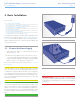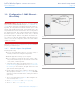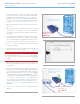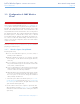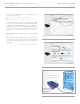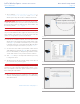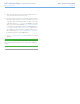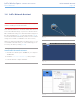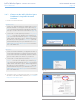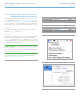User Manual Part 1
LaCie Wireless Space • DESIGN BY NEIL POULTON Basic Install: Setup Wizard
User Manual page 26
9. Choose between Connect using WPS to an existing Wi-Fi or
Connect manually to an existing Wi-Fi. Click Continue. The
Wireless Space Setup will search for available Wi-Fi networks.
IMPORTANT INFO: Each Wi-Fi access point is listed by its name,
or SSID. The Wireless Space can join an access point with an SSID
that includes letters (uppercase and lowercase), whole numbers, and
the following symbols: . _ % + - = @ #
IMPORTANT INFO: In Wireless Client mode, the Wireless Space
can join a network that has letters (uppercase and lowercase) and
whole numbers in the password or security key. Please note that
symbols are unsupported for a password in this mode.
10. From the list of available networks, choose the Wi-Fi that the
Wireless Space will join. Enter the password at the bottom of the
screen (Fig. 21). (Consult the user manual for your access point
to determine how best to join its Wi-Fi network.) Once the Wi-Fi
access point is ready for a new device to join, click Continue.
11. You must select and confirm a password that contains at least
eight alphanumeric characters (Fig. 22). While not mandatory,
LaCie recommends that you change the Login and Device name
as well. Make certain to note your entries for future reference.
12. Click Commit when you are ready for the Wireless Space Setup
to configure the device.
13. The Wireless Space will reboot for the changes to take effect. If
you received an error, please try again.
IMPORTANT INFO: Frequent errors during the Wireless Space
Setup may occur if too much time is taken to click Continue or Com-
mit. If you experience such errors, please consider your responses
before starting the Setup Wizard.
14. Once the Wireless Space has restarted, the device light will be
solid blue, indicating that the Wireless Space is communicating
with a Wi-Fi network.
continued on the next page>>
Fig. 22
Fig. 20
Fig. 21