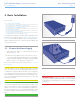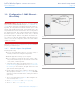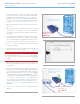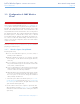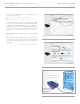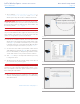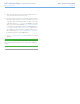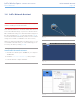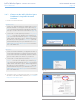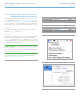User Manual Part 1
LaCie Wireless Space • DESIGN BY NEIL POULTON Basic Install: Setup Wizard
User Manual page 23
6. You will be prompted to connect your computer to the Wireless
Space. Please use one of the three ports marked LAN1, LAN2,
or LAN3 on the back of the Wireless Space (1.4.2. Rear View).
DO NOT connect the cable to the port named INTERNET (Fig.
14). LaCie recommends a Gigabit Ethernet cable for optimal
performance (1.6. Gigabit Ethernet Cables And Connectors).
7. Once the Wireless Space has been connected to the computer,
click Continue.
8. The Setup will search for your Wireless Space. Move to the next
step if the device is found. If not, please reinsert the Ethernet
connections on the Wireless Space and the computer before
trying again.
9. You must select and confirm a password that contains at least
eight alphanumeric characters (Fig. 15). While not mandatory,
LaCie recommends that you change the Login and Device name
as well. Make certain to note your entries for future reference.
10. Click Commit when you are ready for the Wireless Space Setup
to configure the device.
11. The Wireless Space will reboot for the changes to take effect. If
you received an error, please try again.
IMPORTANT INFO: Frequent errors during the Setup may occur
if too much time is taken to click Continue or Commit. If you experi-
ence such errors, please consider your responses before starting the
Setup Wizard.
12. Once the Wireless Space has restarted, the device light will turn
solid green, indicating that the wireless access point has not
been enabled.
13. You may connect the Wireless Space to the router, switch, or
Internet provider via the included Gigabit Ethernet cable. Please
use one of the three ports marked LAN1, LAN2, or LAN3 on
the back of the Wireless Space (1.4.2. Rear View). DO NOT
connect the cable to the port named INTERNET (Fig. 16). LaCie
recommends a Gigabit Ethernet cable for optimal performance
(1.6. Gigabit Ethernet Cables And Connectors). Other devices
on your network, such as computers or gaming systems, may
use the available LAN ports to connect to the network. See 3.7.
INTERNET Port: NAS+Switch for further information on the IN-
TERNET port.
14. Go to 3.4. LaCie Network Assistant to install LaCie Network
Assistant.
Fig. 14
Fig. 15
Fig. 16
Attach the computer to
LAN1, LAN2, or LAN3.
Do not attach the
computer to the
INTERNET port.
Attach the router and
the computer to LAN1,
LAN2, or LAN3.
Do not attach
the router to
the INTERNET
port.