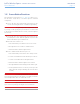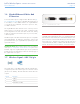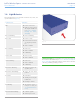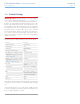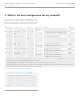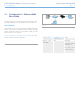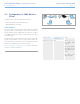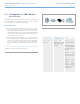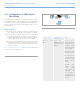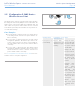User Manual Part 1
LaCie Wireless Space • DESIGN BY NEIL POULTON Introduction
User Manual page 13
Fig. 04
1.8. Light Behavior
The front light changes color and status to indicate drive, Wi-Fi, and
operational behavior (Fig. 04).
Light Behavior Indication
Off ✦ Device is turned off
✦ Light has been turned
off using the Dashboard
(see 3.6.8.1. Firmware,
Resetting the device,
and Light)
Blue: Fast blinking ✦ Drive is initializing
Blue: Static ✦ Device is ready
✦ Device has been turned
on using the power but-
ton
✦ Wi-Fi is enabled
Blue: Flickering ✦ Disk access
✦ Wi-Fi is enabled
✦ USB Backup
Green: Static ✦ Drive is ready
✦ Wi-Fi is disabled
Green: Flickering ✦ Disk access
✦ Wi-Fi is disabled
✦ USB Backup
Blue/Green: Flickering ✦ Wireless Protected Set-
up (WPS) active
Blue/Green: Fast blinking ✦ Sense cap has been
pushed
Red: Static ✦ Disk Failure
✦ Shutting down using the
Dashboard
✦ Resetting to default
Red: blinking ✦ The Wireless Space is
ready for a reset (see
1.5. Power Button Func-
tions)
Blue/Green/Red: blinking ✦ Software upgrade
✦ Wireless Space reset
TECHNICAL NOTE: The standard blue and green light activity can
be turned off in the Dashboard (see 3.6.8.1. Firmware, Resetting the
device, and Light). Light activity cannot be turned off for notification
of booting, restarting, updating, or failure.