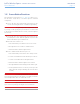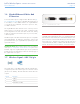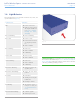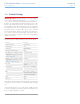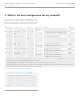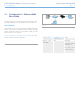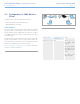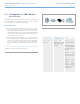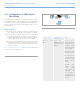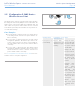User Manual Part 1
LaCie Wireless Space • DESIGN BY NEIL POULTON Introduction
User Manual page 11
1.5. Power Button Functions
The multi-function power button (1.4.2. Rear View) allows you to
turn the device on/off, reboot, or revert the system to its default
configuration.
✦ Turn on the drive: Press and hold the power button for five
seconds. The front light will turn on and then begin blinking.
IMPORTANT INFO: The light may not offer a sign that the device
is powering on while pressing the power button. It is recommended
to release the power button after five seconds, even if the light has
not turned on.
✦ Turn off the drive: Press and hold the power button for ap-
proximately five seconds. When the light turns red, release the
button. The Wireless Space will shut down.
✦ Reboot the device when it is on:
1. Press and hold the power button for five to ten seconds.
2. The light will turn off. Continue to hold the button.
3. Release the button when the light turns blue.
✦ Reset to default when the Wireless Space is on:
1. Press and hold the power button for ten to twenty seconds.
2. Continue to hold the button as the Wireless Space reboots.
3. Continue to hold the button as the light turns blue.
4. Release the button when the light becomes solid red.
5. The light will blink red. Immediately press the button again.
6. It will only blink red for five seconds. If you don’t press the
button while the red light is blinking, the drive will reboot
normally.
IMPORTANT INFO: Use of the power button to reset the Wireless
Space should not delete files on the shares. For example, media files
stored on OpenShare will be accessible after a reset.
IMPORTANT INFO: A power button reset will restore the Wireless
Space to its factory settings, including the version of firmware.