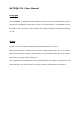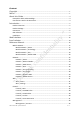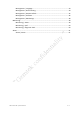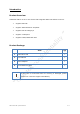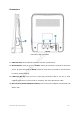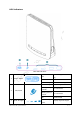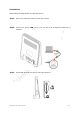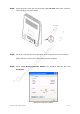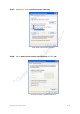WLTFQR-121 | User Manual Copyright This DOCUMENT is copyrighted with all rights reserved. No part of this publication may be reproduced, transmitted, transcribed, stored in a retrieval system, or translated into any language in any form by any means without the written permission of Gemtek Technology Co. Ltd. Notice Gemtek reserves the right to change specifications without prior notice.
Content Copyright ................................................................................................................................ 1 Notice ....................................................................................................................................... 1 About this Guide .................................................................................................................. 4 Prerequisite Skills and Knowledge...................................................
Management | Language ......................................................................................... 43 Management | Device Setting ................................................................................. 44 Management | Restore Default ............................................................................... 45 Management | Software .......................................................................................... 46 Management | RM Settings ...............................
About this Guide This document provides information and procedures on installation and configuration of Gemtek LTE Indoor CPE. You could utilize the theoretical information in this guide to setup your device. Prerequisite Skills and Knowledge To use this document effectively, you should have a working knowledge of Local Area Networking (LAN) concepts and wireless Internet access infrastructures.
Introduction Product Overview LTE Indoor CPE is an all-in-one device that integrates FDD-LTE and Wi-Fi service. Support FDD-LTE Support 3GPP Release 9 compliant Support LTE UE Category 4 Support 2 LAN ports Support HTTP/HTTPS Web GUI Product Package Item Qty 1 LTE Indoor CPE 1 2 User Manual 1 3 Power Adapter 1 4 RJ-45 Ethernet cable 1 If any items of mentioned above are missing or damaged, please contact our customer support immediately. LTE Indoor CPE | User Manual P.
Connectors LTE Indoor CPE Connectors 1. SIM card slot: Insert SIM card into the slot with right direction. 2. Reset Button: Use a pin to press “Reset” button for less than 5 seconds to reboot the device. Or press and hold the Reset button for more than 10 seconds to set the device to factory default settings. 3. LAN Port (RJ-45): This port is for connecting LTE Indoor CPE to your PC or other network equipments (such as hubs or switches) with a RJ-45 Ethernet cable. 4.
LED Indicators IDU LED Indicators Red 1 Power & WiFi 2G/3G/4G WiFi Enabled Fast Blinking WiFi Transmitting data Fast Blinking Connecting seconds Blinking every 1 second ON 3 Signal Strength LTE Indoor CPE | User Manual up) Blue Blinking every 2 2 Power on (system boot 4 level strength meter 2G connected 3G connected 4Gconnected Display signal strength P.
Installation Please follow the steps below to install the device: Step1: Place your LTE Indoor CPE on a flat work surface. Step2: Connect the device LAN port to your PC with a RJ-45 Ethernet cable that is supplied. Step3: Insert SIM card into the device with right direction. LTE Indoor CPE | User Manual P.
Step4: Insert the power cord into the LTE Indoor CPE's DC-12V power jack; and then insert the plug into power outlet. Step5: The device will start the booting process once the power has been connected. Please wait for a minute to let the booting process complete. Step6: Select Local Area Connection Status from Windows task bar and click Properties. Local Area Connection Status LTE Indoor CPE | User Manual P.
Step7: Double click on the Internet Protocol (TCP/IP). Local Area Connection Properties Step8: Select Obtain an IP address automatically and click OK. Internet Protocol (TCP/IP) Properties LTE Indoor CPE | User Manual P.
Step9: By now, the device should have got IP address from your DHCP server. Step10: How to verify CPE has a successful connection to the LTE eNodeB? This can be verified by observing the signal strength LEDs (Please refer LED Indications section in Introduction chapter of this manual to find the location of these LEDs on the device). At least one of these LEDs glowing continuously is an indication of successful connection to the eNodeB. Now you can start browsing the Internet.
Web Interface Please follow the steps below to configure your device through the web interface: Step1: Open the Web browser (Internet Explorer) and enter the default IP address of the IDU CPE, which is: http://192.168.15.1 Web browser Step2: Enter IDU administrator login username/password to access the web management interface. The default username / password is administrator/administrator. Web management interface LTE Indoor CPE | User Manual P.
Step3: The page shown here gets displayed in your browser after login; you can now configure the device settings. GUI Interface LTE Indoor CPE | User Manual P.
Icon Indicator In the upper side of GUI interface, there is a banner contains lots of different icons which indicate different meanings. Users can refer to below table for further explanation. Press this button to get back to “Home” screen. Press this button to log out from GUI. Press this button to reboot the CPE. Please insert SIM card. Signal strength status. The more bars showed, the better signal strength. WiFi Enabled / Disabled. LTE Indoor CPE | User Manual P.
Reference Manual The main menu is located at the center of the screen and each main menu item contains sub-items.
Menu Structure Table LTE Indoor CPE | User Manual P.
Mobile Network Mobile Network | Status Mobile Network > Status This page is to display the LTE connection status. When LTE Indoor CPE connects to eNodeB, you can view related LTE connection status. Click the “Refresh” button to receive the latest LTE Refresh button connection status. Auto button LTE Indoor CPE | User Manual This button will update the status information periodically. P.
Mobile Network | Technology Status > Technology This page is designed for you to start/stop mobile network and you can choose which mobile tech mode settings you want. Cancel button Reset fields to the last saved values. Commit the changes made and save to the CPE device, some Apply button services will be reloaded. LTE Indoor CPE | User Manual P.
Mobile Network | PIN Status > PIN Enable PIN: Tick the checkbox and click “Apply” button to enable PIN protection. Change PIN: Enter old PIN code, new PIN code, and confirm PIN code; and then click “Apply” button to apply the change you’ve made. Cancel button Reset fields to the last saved values. Commit the changes made and save to the device, new Apply button settings will be reloaded.
Mobile Network | Default PDN Status > Default PDN Packet Data Network (PDN) Gateway is responsible for acting as an anchor of mobility between 3GPP and non-3GPP technologies. It provides connectivity from the device to external packet data networks by being the point of exit and entry of traffic for the device. APN for network attach: Select “Auto” to let CPE to automatically capture APN from your service provider or “Manual” to manually type APN name in “APN” field.
settings will be reloaded. LTE Indoor CPE | User Manual P.
Network Network | Status Network > Status This page is to display the status of CPE such as LAN/WAN and lease status/information. Refresh button Click the “Refresh” button to receive the latest device status. Auto button This button will update the status information periodically. LTE Indoor CPE | User Manual P.
Network | Network Mode Network > Network Mode Operation Mode: Only NAT Mode is available at this moment. Connection Mode: There are two connection mode provided from the CPE, “DHCP” or “Static”. If “DHCP” mode is selected, CPE would automatically acquire configuration information from a DHCP server and uses it to configure its host; enter the host name in “Host Name” field. If successfully get the IP information from DHCP server, they will be shown on each field with grey font.
Network | DHCP Server Network > DHCP Server This device has a built-in DHCP server that can be used for managing the distribution of IP addresses for the devices connected to the local Ethernet ports and WiFi access point. In the DHCP Server page you could set DHCP parameters for dynamic IP assignment. Enable DHCP Server: Tick the checkbox dynamically assign a leased IP address to clients that connect to the device from the local network.
device connected to the Ethernet ports and WiFi access point. Click “Add+” button to add a reserved IP for leasing. Host Name - Enter a name to the host MAC Address - Add a device MAC address IP Address - Specify a reservation IP address for a specified MAC address Enabled – Tick/un-tick the checkbox to enable or disable a specified IP setting Delete - Select an IP to delete Add button Cancel button Click the “Add+” button to add a new rule setting.
Network | QoS Network > QoS Cancel button Reset fields to the last saved values. Commit the changes made and save to the CPE device, some Apply button services will be reloaded. LTE Indoor CPE | User Manual P.
Network | Port Forwarding Network > Port Forwarding Port Forwarding forwards the packet according to the routing table from WAN port to a designated IP port. This Port Forwarding page enables managing and setup of the rules for Port Forwarding. Click “Add+” button to add a new port forwarding rule.
Network | Port Trigger Network > Port Trigger The tab allows you to configure Port Trigger rules; click the “Add+” button to add a new Port Trigger rule. Application Name: Name of the Port Trigger rule. Triggered Range: Which port range the outgoing packet will trigger the rule? Enter the starting and ending port range. Forwarded Range: Which port range the incoming packet will trigger the rule? Enter the starting and ending port range. Enable: Tick the checkbox to active the rule.
services will be reloaded. Network | Dynamic DNS Network > Dynamic DNS Dynamic Domain Name System (DNS) is a mechanism used to map a domain name to the dynamic IP address of a network device. This page allows enabling the Dynamic DNS and selecting the service provider. Enable DDNS: Tick the checkbox if the unit has a non-static IP address to keep the domain name associated with an ever-changing IP address.
Commit the changes made and save to the CPE device, some Apply button services will be reloaded. Network | MGMT Service Network > MGMT Service Cancel button Reset fields to the last saved values. Commit the changes made and save to the CPE device, some Apply button services will be reloaded. LTE Indoor CPE | User Manual P.
WiFi WiFi | Status WiFi > Status This page is to display the information of WiFi, such as status, radio channel, working mode, network name (SSID) and SSID broadcast. Refresh button Click the “Refresh” button to receive the latest device status. Auto button This button will update the status information periodically. LTE Indoor CPE | User Manual P.
WiFi | Settings WiFi > Settings Wireless Settings Interface Status: Click “Disable” button to disable WiFi, or click “Enable” to activate WiFi function. Network Name (SSID): SSID (service set identifier) is a function performed by an device transmits its name so that wireless stations searching for a network connection can 'discover' it; the default value is “Airtel_EF819B”. Radio Channel: Select wireless channel from Channel 1 to 11.
802.11n is applied; select the bandwidth as required from the drop-down list. • 20M – Setting the bandwidth to 20M. • 20M/40M – The bandwidth setting will automatically be switched between 20M and 40M by CPE. RTS Threshold: RTS (Request-to-send) packets are a mechanism used by the 802.11 wireless networking protocols which establish an open communication to an AP or node; it is a signal sent from the transmitting station to the receiving station requesting permission to transmit.
Security Security Types Setup: There are 8 different security types provided as below; select the authentication method and encryption you need, and then enter correspondent information into followed setting fields. Authentication Encryption Open Systems None 802.1x Settings Rekey Interval 802.
TKIP/AES RADIUS Server RADIUS Port RADIUS Key Enable WPS: When “Open Systems” authentication is selected; a WPS(Wi-Fi Protected Setup) function is available. Tick the checkbox to enable WPS, click “Add WiFi Client by WPS” button on GUI to add another client to be connected to the CPE. Access Control List: This option could allow you to control the access to wireless network from specific MAC address.
Firewall The Firewall page enables to configure the firewall feature. The firewall feature can be used to block unauthorized access while allowing only authorized communications from the Internet network. This feature also allows the device to be managed over the Internet by authorized personnel. Firewall | Basic Firewall > Basic Lan Interface Status: Click “Enable” button to enable two physical Ethernet (RJ-45) ports, and vice versa, “Disable” button would make two physical Ethernet ports invalid.
commands for troubleshooting purposes. Allow HTTPs login from WAN: Tick this checkbox to access the device from other networks. When web login is enabled and a port is defined, you can access the device from another network simply by opening a browser and entering the address of the device. Please be noted that enable this function may have some unauthorized access from external networks. Available only if HTTPs Service is enabled in Network | MGMT Service.
Firewall | L3 MGMT Filter Firewall > L3 MGMT Filter Add button Cancel button Click the “Add+” button to add a new rule setting. Reset fields to the last saved values. Commit the changes made and save to the CPE device, some Apply button services will be reloaded. LTE Indoor CPE | User Manual P.
Firewall | L3 DATA Filter Firewall > L3 DATA Filter L3 DATA Filter could help you to set up the firewall rules to manage the network transmission no matter it is inbound or outbound traffic between computers inside LAN and WAN. Click “Add+” button to add a new rule or click the “Trash Can” icon to delete the rule. Select: Tick the checkbox to edit the rule, or click “Del” button to delete a specific rule. Name: Enter the name of the rule. Enable: Tick the checkbox to enable the rule.
Src IP: Enter the source IP to filter on. Dst IP: Enter the destination IP to filter on. Src Mask: Enter the source Mask to filter on. Dst Mask: Enter the destination Mask to filter on. Add button Cancel button Click the “Add+” button to add a new rule setting. Reset fields to the last saved values. Commit the changes made and save to the CPE device, some Apply button services will be reloaded.
Cancel button Reset fields to the last saved values. Commit the changes made and save to the CPE device, some Apply button services will be reloaded. Firewall | Access Restriction Firewall > Access Restriction Add button Cancel button Click the “Add+” button to add a new rule setting. Reset fields to the last saved values. Commit the changes made and save to the CPE device, some Apply button services will be reloaded. LTE Indoor CPE | User Manual P.
Management The “Management” page allows you to configure the main system parameters; such as password change, language, device time/name, factory default, etc. Management | Account Management > Account The Account Management page enables you to change the default username and password for remote and local access to the Graphical User Interface (GUI). Enter the new login information in the fields; there are at least 9 characters in password setting. Click “Apply” to save this change to the CPE.
Management | Language Management > Language The language page allows you to switch the GUI languages as desired. Select the language you want from the drop down list and then click “Apply” button to apply the changes to the CPE. Commit the changes have been made and save them to the Apply button CPE device. LTE Indoor CPE | User Manual P.
Management | Device Setting Management > Device Setting Device Time Current Local Time: Display current local time; or click “Synchronize with PC” button to synchronize the time in CPE with PC. Time Zone: Select the proper time zone for your location on the drop down menu. Auto Adjust for Daylight Saving Time: Please enable this option if your location observes Daylight Savings Time.
Device Name: Define a specific name for your device, so that you can login to this device from any PC on your internal network by entering the device name on the address bar. The default device name is “Airtel_EF819B”. Current Device Name: Display the current device name. New Device Name: Enter a new name for your device (Maximum 20 ASCII Printable Characters allowed). Cancel button Reset fields to the last saved values.
Cancel button Reset fields to the last saved values. Commit the changes have been made and save them to the Apply button CPE device. Management | Software Management > Software Software Upgrade: Click “Browse” button to select update file, and then click “Upgrade” to install the selected file. The Upgrading window will be shown as below and then reboot process will be started to apply the change. Management > Software > Upgrading Window LTE Indoor CPE | User Manual P.
After pressing the “Upgrade” button, it will automatically reboot the CPE and upgrade the firmware with the specified file. You will be prompted to login to the CPE after the upgrade is complete. Configuration Backup: Backup current system configuration by clicking “Save” button; and then select the destination and save the file for further backup requirement.
Enter Passphrase Window After pressing the “Restore” button, it will automatically reboot the CPE and upgrade the configuration with the specified file. You will be prompted to login to the CPE after the process is complete. Management | RM Settings Management > RM Settings Cancel button Reset fields to the last saved values. Commit the changes have been made and save them to the Apply button CPE device. LTE Indoor CPE | User Manual P.
Monitoring Monitoring | Status Monitoring > Status This page allows users to view the current status of device, CPU/memory usage, and uplink/downlink data rate. Click the “Refresh” button to receive the latest LTE Refresh button connection status. Auto button This button will update the status information periodically. Commit the changes have been made and save them to the Apply button CPE device. LTE Indoor CPE | User Manual P.
Monitoring | Iperf Monitoring > Iperf Monitoring | Diagnostic Tools Monitoring > Diagnostic Tools LTE Indoor CPE | User Manual P.
About About | Status About > Status Select About > Status to display the basic information of CPE such as: Service Provider, Product Name, Device Model ID, device Hardware Version, Serial ID, firmware version, and bootrom program version. LTE Indoor CPE | User Manual P.