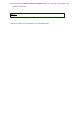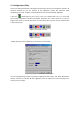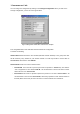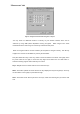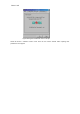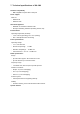User's Manual
The first three fields show your wireless network card state.
Link status – indicates link accessibility. There are several values, that can be shown in this part of
the window:
Connected - BSSID=… – normal flow of operation in Infrastructure mode. The PC is connected to
access point. BSSID is shown in the form of hex digits. Networking is available.
No status… - the manager is retrieving information from the driver. If this text box value stays more
than several seconds, it means that there are no access points or other workstations (if
communicating in AdHoc mode), or that the GemTek NIC card is plugged out of PC.
Scanning for access point – driver scans wireless network searching for available access point
in Infrastructure mode.
Disabled or disconnected - . If this text box value stays more than several seconds, it means that
there are no access points or other workstations (if communicating in Pseudo BSS mode), or
that the GemTek NIC card is plugged out of PC.
Undefined– means critical driver error. This error is usually caused by hardware misconfiguration
(for example the card with similar chipset inserted in USB Card bay, but not fully compatible with
GemTek NIC).
Input bytes/sec – shows the incoming (received) data speed, the progress bar below, means receiver
load.
Output bytes/sec – shows the outgoing (sent) data speed, the progress bar below, shows transmitter
load.
Signal strength : bar shows signal strength level. The higher blue bar is, the more powerful is radio
signal received by Gemtek USB Card. This indicator helps to find the most comfortable
antenna/workstation position for quality network operation.
Link quality: The measured signal level gives the overall Link Quality and Connection Status.