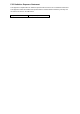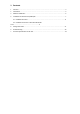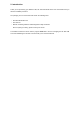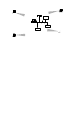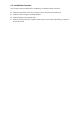User's Manual
4.2. Installation Procedure of WL-280 USB WLAN Card
Please follow the following steps one by one in order to install the USB card successfully.
1. Power on your computer and allow Windows 98/2000 to load fully.
2. Insert the given Installation Diskette and then click on the A:\disk1\ setup.exe.
3. Accept the license agreement.
4. Give the path of the destination folder. To set the path of your choice click on Browse and then click
Next.
5.
It takes a few seconds for copying the utility files and then click on Finish to complete the
installation.
6.
Insert the WL-280 USB Card into USB slot , windows will then prompt the required driver
7.
Locate the driver path Ex. A:\ and install the driver
8.
Restart the PC and Click on the Control Panel
9.
Check for the GEMTEK 11Mbps Wireless USB LAN Card by right clicking on My Computer
using the mouse. Select the Device manager and then Network Adapters. If you find the Yellow (?)
sign on the adapter, it shows the installation is not successful. Select the adapter and click on
Remove. Restart your computer after uninstalling the driver to make the changes effective. And
refer to manual.
10.
Right click on the Network Neighborhood using the mouse.
11.
Select Properties from the pop up menu. The network box appears and you see three main tables:
Configuration, Identification, and Access Control.
12.
Click on the Configuration tab and then click on the Add button. Select Network Component Type
box appears. Click on the Protocol the click the Add button.
13.
Select Network Protocols box appears. From the list of manufactures, click on Microsoft. From the
list of network protocols list, select NetBEUI, then click OK.
14.
The NetBEUI protocol is now installed. After clicking on OK return back to Network Component
Type box.
15.
Repeat the step 15 and 16 to add IPX/SPX protocol.
16.
Repeat the step 15 and 16 to add TCP/IP protocol.
17.
Click on the TCP/IP option for setting the IP address for your computer. You can select either Static
or DHCP setting. If you use the static IP setup then enter the IP value, Subnet masking , DNS,
Domain/ Workgroup name, and Gateway Address values. After setting these parameter
appropriately, click OK to return to Network Component Type and you can select the File and
Printer Sharing options as well as the Access to your computer bu other users connected to that
network by setting the computer sharing options. Click on OK.