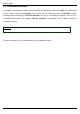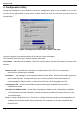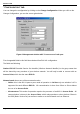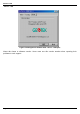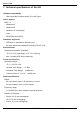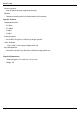User's Manual
Wireless LAN
Page 12 WL-211 PC Card User manual
4. Configuration Utility
During the installation of your Wireless LAN Card, configuration utility is also installed. You can see
the icon at the right bottom of your screen. Double clicking on that icon will show you the screen as
shown below.
Figure 1 Management window with “Status” tab open
Here we explain the use and meanings of the various screen messages.
The first three fields show your wireless network card state.
Link status – indicates link accesibility. There are several values, that can be shown in this part of the
window:
Connect to AP – normal flow of operation in Infrastructure mode. The PC is connected to
access point. Networking is available.
No status… - the manager is retrieving information from the driver. If this text box value stays more
than several seconds, it means that there are no access points or other workstations (if
communicating in AdHoc mode), or that the GemTek NIC card is plugged out of PC.
Scanning for AP – driver scans wireless network searching for available access point in
Infrastructure mode.
Not joined or AdHoc mode – normal flow of operation in AdHoc mode. Networking is available.
If the Infrastructure mode is defined, it means that driver has failed to find access point in the
accessible range.
Error – means critical driver error. This error is usually caused by hardware misconfiguration (for
example the card with similar chipset inserted in PC card bay, but not fully compatible with
GemTek NIC).