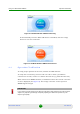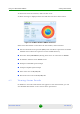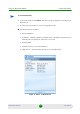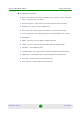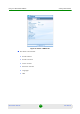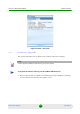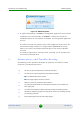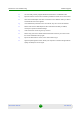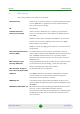User's Manual
Table Of Contents
Maintenance and Troubleshooting Software Upgrade
BreezeMAX USB 250 18 User Manual
2 To update immediately, click OK; the management application closes and the
installation starts automatically. Click Next to confirm each step of the
installation. When the new software is installed, the management application
restarts.
To continue running the existing version of the application click Cancel. The
new firmware image remains in C:\Program Files\WiMAXCM\oma\temp
folder, but it will not be installed automatically the next time the WCM is
restarted.
To install the update after choosing Cancel, manually run the installer from
the location mentioned above.
5. Maintenance and Troubleshooting
The following section provides information for hardware and software related
questions or troubleshooting issues.
Figure 16: WiMAXCM Update
Q
Are there any special requirements for notebook computers?
A
Yes, there are two special requirements for notebook computers:
An available USB 2.0 slot is required.
Power supply support of 5V±5% is required.
Q
What's the correct way to install the client software?
A
The operating system detects the new hardware and guides you to install the new
driver step by step.
Q
Can I take out the USB device without removing it through the operating system?
A
Although the USB device supports hot swap, please remove it by undocking it through
your operating system first.
Q
What operating system does the client utility support?