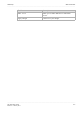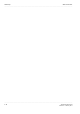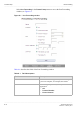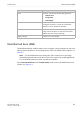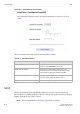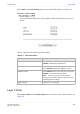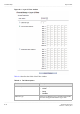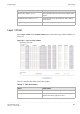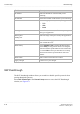User's Manual
Table Of Contents
- About this document
- Contents
- 1 Product overview
- 2 Hardware installation
- 3 TCP/IP configuration
- 4 Accessing the CellPipe 7130 RG web configuration tool
- 5 Status
- 6 Network
- 7 WiFi Setup
- 8 Firewall Setup
- 9 Advanced Setup
- 10 QoS PTM Setup
- 11 Utilities
- 12 Telephony
- 13 USB Service
- 14 FCC and IC Statement
- A Troubleshooting
- B Product conformance
- Glossary
Demilitarized Zone (DMZ)Firewall Setup
............................................................................................................................................................................................................................................................
3EQ-10422-AAAA-TCZZA
Edition 01 February 2011
8-3
............................................................................................................................................................................................................................................................
Demilitarized Zone (DMZ)
The Demilitarized Zone window enables you to configure a single computer on your local
side exposed to the Internet. All incoming packets will be forwarded to this computer; see
Table 8-2.
Note: Use the demilitarized zone setting only if the virtual server or port range
forwarding options do not provide the level of access required for certain applications.
It is recommended that you contact your ISP for assistance.
Select Demilitarized Zone in the Firewall Setup menu to access the demilitarized zone
window; see Figure 8-2.
Port Select or enter the port used by this application:
• Known Port
• Single Port
• Port Range
LAN IP Address Select the first radio button to choose a pre-
configured LAN host or select the second radio
button to enter an IP address manually.
LAN Port Select the first radio button to use the port or port
range same as the WAN or select the second radio
button enter the LAN port manually.
Apply Changes Click to save your changes.
Field Description