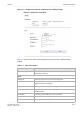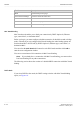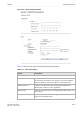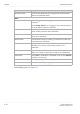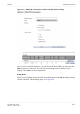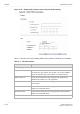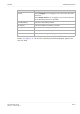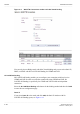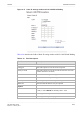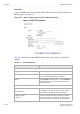User's Manual
Table Of Contents
- About this document
- Contents
- 1 Product overview
- 2 Hardware installation
- 3 TCP/IP configuration
- 4 Accessing the CellPipe 7130 RG web configuration tool
- 5 Status
- 6 Network
- 7 WiFi Setup
- 8 Firewall Setup
- 9 Advanced Setup
- 10 QoS PTM Setup
- 11 Utilities
- 12 Telephony
- 13 USB Service
- 14 FCC and IC Statement
- A Troubleshooting
- B Product conformance
- Glossary
............................................................................................................................................................................................................................................................
WAN PTM ConnectionsNetwork
6-16
3EQ-10422-AAAA-TCZZA
Edition 01 February 2011
............................................................................................................................................................................................................................................................
Now that you have a default connection, the WAN PTM Connections window with MAC
based binding opens; see Figure 6-9.
Destination MAC Select the radio button and enter the applicable Destination MAC
address in hexadecimal format.
WAN
VLAN Select Untagged if VLAN tagging is not to be used for this WAN
connection.
Select Always use ID if VLAN tagging is to be used and enter the
VLAN ID number (between 0 and 4094).
802.1x Select Enable to use 802.1x or select Disable to turn off 802.1x.
Please consult your ISP for more information.
Host Name Enter the host name provided by your ISP. Please consult with your
ISP for more information.
Domain Name Enter the domain name provided by your ISP. Please consult with
your ISP for more information.
Vender Class ID If you are required, set the vender class ID to obtain its lease from
the DHCP server. Please consult with your ISP for more
information.
Client ID If you are required, set the client ID to obtain its lease from the
DHCP server. Please consult with your ISP for more information.
MTU(Bytes) Select Auto to set the MTU to the default (1500) or select Manual
and enter a value in bytes.
Next Click to go to the QoS Defaults window.
Back Click to return to the previous page.
Fields Description