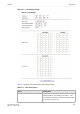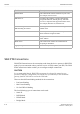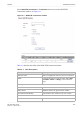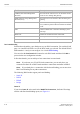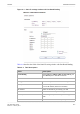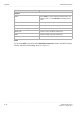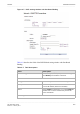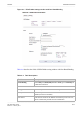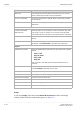User's Manual
Table Of Contents
- About this document
- Contents
- 1 Product overview
- 2 Hardware installation
- 3 TCP/IP configuration
- 4 Accessing the CellPipe 7130 RG web configuration tool
- 5 Status
- 6 Network
- 7 WiFi Setup
- 8 Firewall Setup
- 9 Advanced Setup
- 10 QoS PTM Setup
- 11 Utilities
- 12 Telephony
- 13 USB Service
- 14 FCC and IC Statement
- A Troubleshooting
- B Product conformance
- Glossary
............................................................................................................................................................................................................................................................
WAN PTM ConnectionsNetwork
6-10
3EQ-10422-AAAA-TCZZA
Edition 01 February 2011
............................................................................................................................................................................................................................................................
PPPoE
If you select PPPoE as the mode in the WAN PTM Connections window, the PPPoE
settings window with Port based binding opens; see Figure 6-6.
Host Name
Domain Name
Enter the appropriate Host Name and Domain Name
provided by your ISP. If you are not sure, please
consult with your ISP for more information.
Vender Class ID
Client ID
You may also need to set the Client ID or Vender
Class ID to obtain its lease from the DHCP server.
Please consult with your ISP for more information.
MTU (Bytes) Enable Auto to set the maximum transfer unit to the
default (1500), or enable Manual to manually enter
a value.
Next Click to go to next step.
Back Click to go back to preview page.
Activate WAN Settings Click to activate the connection.
Delete All Click to remove all WAN connections.
Edit Click to modify a specific connection.
Delete Click to remove a specific connection.
Field Description