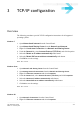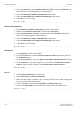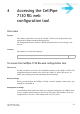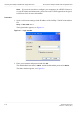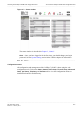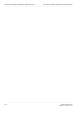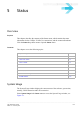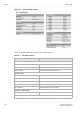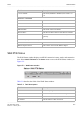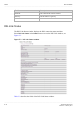User's Manual
Table Of Contents
- About this document
- Contents
- 1 Product overview
- 2 Hardware installation
- 3 TCP/IP configuration
- 4 Accessing the CellPipe 7130 RG web configuration tool
- 5 Status
- 6 Network
- 7 WiFi Setup
- 8 Firewall Setup
- 9 Advanced Setup
- 10 QoS PTM Setup
- 11 Utilities
- 12 Telephony
- 13 USB Service
- 14 FCC and IC Statement
- A Troubleshooting
- B Product conformance
- Glossary
3-1
3EQ-10422-AAAA-TCZZA
Edition 01 February 2011
............................................................................................................................................................................................................................................................
3 TCP/IP configuration
Overview
The following procedures provide TCP/IP configuration instructions for all supported
operating systems.
Windows 7
1. Open Network and Internet from the Control Panel.
2. Open Network and Sharing Center from the Network and Internet.
3. Right-click Local Area Connection from Network and Sharing Center.
4. Under the General tab, select Internet Protocol (TCP/IPv4), and click Properties.
5. Select the Obtain an IP address automatically radio button.
6. Select the Obtain DNS server address automatically radio button.
7. Click OK to save the settings.
........................................................................................................................................................
E ND OF STEPS
Windows Vista
1. Open Network and sharing Center from the Control Panel.
2. Open Manage network connections from the Network and sharing Center.
3. Right-click Ethernet connection and select Properties.
4. Under the General tab, select Internet Protocol (TCP/IPv4), and click Properties.
5. Select the Obtain an IP address automatically radio button.
6. Select the Obtain DNS server address automatically radio button.
7. Click OK to save the settings.
........................................................................................................................................................
E ND OF STEPS
Windows XP
1. Open Network Connections from the Control Panel.
2. Right-click
Ethernet connection and select Properties.