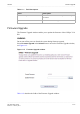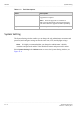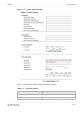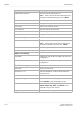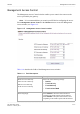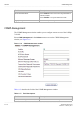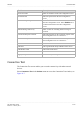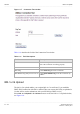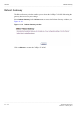User's Manual
Table Of Contents
- About this document
- Contents
- 1 Product overview
- 2 Hardware installation
- 3 TCP/IP configuration
- 4 Accessing the CellPipe 7130 RG web configuration tool
- 5 Status
- 6 Network
- 7 WiFi Setup
- 8 Firewall Setup
- 9 Advanced Setup
- 10 QoS PTM Setup
- 11 Utilities
- 12 Telephony
- 13 USB Service
- 14 FCC and IC Statement
- A Troubleshooting
- B Product conformance
- Glossary
Connection TestUtilities
............................................................................................................................................................................................................................................................
3EQ-10422-AAAA-TCZZA
Edition 01 February 2011
11-9
............................................................................................................................................................................................................................................................
Connection Test
The Connection Test screen enables you to test the connectivity with other network
devices.
Select Connection Test in the Utilities menu to access the Connection Test window; see
Figure 11-7.
ACS User Name Enter the username of the auto-configuration server.
ACS Password Enter the password for the auto-configuration
server.
Inform Message Usage Select Enable to have the device information sent to
the auto-configuration server. Select Disable not to
send the information to the auto-configuration
server.
Inform Message Interval (s) Enter an interval of sending inform message in
seconds.
Connection Request Username Enter the username for the connection request of the
auto-configuration server to the device.
Connection Request Password Enter the password for the connection request of the
auto-configuration server to the device.
CPE Manufacturer The manufacturer of the device.
CPE OUI The organizational unique identifier of the device.
CPE Product Class The model of the device.
CPE Serial Number The serial number of the device.
Apply Changes Click to save your changes.
Field Description