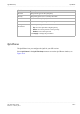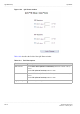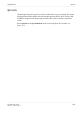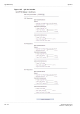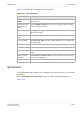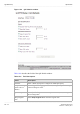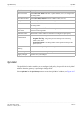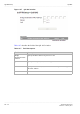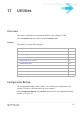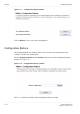User's Manual
Table Of Contents
- About this document
- Contents
- 1 Product overview
- 2 Hardware installation
- 3 TCP/IP configuration
- 4 Accessing the CellPipe 7130 RG web configuration tool
- 5 Status
- 6 Network
- 7 WiFi Setup
- 8 Firewall Setup
- 9 Advanced Setup
- 10 QoS PTM Setup
- 11 Utilities
- 12 Telephony
- 13 USB Service
- 14 FCC and IC Statement
- A Troubleshooting
- B Product conformance
- Glossary
QoS DefaultsQoS PTM Setup
............................................................................................................................................................................................................................................................
3EQ-10422-AAAA-TCZZA
Edition 01 February 2011
10-11
............................................................................................................................................................................................................................................................
Table 10-5 describes the fields of the QoS ALG window.
Table 10-5 Field descriptions
QoS Defaults
The QoS Default window enables you to configure the default QoS policy for each WAN
connection.
Select QoS Defaults in the QoS Setup menu to access the QoS Default window; see
Figure 10-6.
Field Description
SIP ALG QoS
Enable
Select Enable to turn on the SIP ALG QoS. Select Disable to turn off the
SIP ALG QoS.
Original Tos Tag
(First 3 bits of
DSCP)
Select Original Tos Tag (type of service) to assign the queue according
to the incoming Tos value.
Specified Queue Select Specified Queue and enter a queue number (0 to 7) to assign to
the incoming traffic.
Keep Original
ToS
Select Keep Original Tos to retain the original value.
New ToS Value Select New Tos Value and enter a queue number (0 to 7) to assign to the
incoming traffic.
New DSCP Value Select New DSCP Value and enter a DSCP value (0 to 63).
Keep CoS Value Select Keep CoS value to retain the original value.
New CoS Value Enable New Cos Value to assign CoS (class of service) for incoming
traffic.
Align Cos with
ToS Value
Enable Align Cos with Tos value to assign CoS (class of service) as Tos
value for incoming traffic.
Apply Changes Click to save your changes.