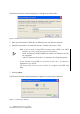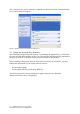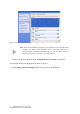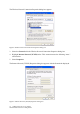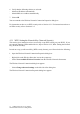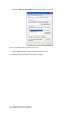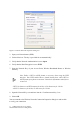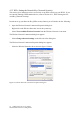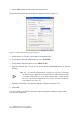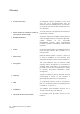User Manual
11 USB Wireless 802.11 b/g Adaptor
WindowsXPWireless Zero Configuration
The Wireless Network Connection dialog box will appear as shown below.
Figureȱ4:ȱWirelessȱNetworkȱConnectionȱdialogȱbox
5. Enter your Network Key (WEP Key or WPA Key) for your Wireless Network.
6. Input the Network Key a second time into the “Confirm network key” field.
7. Select Connect.
The Wireless Network Connection dialog box appears as you are being connected.
Figureȱ5:ȱConnectingȱtoȱWireless
Note: If your network is using WEP encryption, then a HEX or an ASCII
format is necessary when entering your Network Key:
Η HEX: 10 characters in HEX notation for 40 bit or 26 characters for 128
bit encryption.
Η ASCII: 5 characters for 40 bit or 13 characters for 128 bit encryption.
If your network is using WPA it is necessary to enter an 8 – 63 character
alphanumeric key-phrase.
The Network Key will accept any of these as it supports both WEP and
WPA.