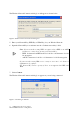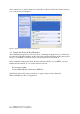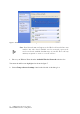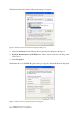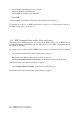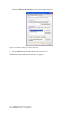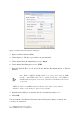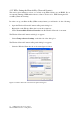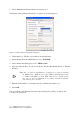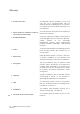User Manual
Table Of Contents
- Table of Contents
- Table of Figures
- 1. Introduction
- 1.1 Inventory Checklist
- 1.2 Supported Security
- 2. Antenna Attachment
- 1. Please find a connector at one end of the antenna cable. Screw this connector (A) to the matching antenna receptable (B) located at the back of the computer chassis.
- 2. Place the antenna in an elevated and open area for optimal wireless performance.
- 3. You can optionally use the 'attachment pad' which comes with the accessory kit to make your antenna base stick to any flat surface. Avoid using the front panel of your computer to stick the antenna
- 3. Security Setting
- 4. WindowsXPWireless Zero Configuration
- 4.1. Launching MicrosoftWindowsXP Wireless Network Configuration
- 4.2. Setting the Network Key Automatically
- 1. Find the Network Key (WEP Key or WPA Key) for your Wireless Network.
- 2. Select View Available Wireless Networks from the Wireless Network icon menu.
- 3. Select the Wireless Network of your choice by clicking on its name and the entire block will become highlighted.
- 4. Select Connect in the lower right corner.
- 5. Enter your Network Key (WEP Key or WPA Key) for your Wireless Network.
- 6. Input the Network Key a second time into the “Confirm network key” field.
- 7. Select Connect.
- 4.3. Setting the Network Key Manually
- 1. Choose your Wireless Network in the Available Wireless Networks selection box.
- 2. Select Change advanced settings found on the left side of the dialog box.
- 3. Select the General tab in the Wireless Network Connection Properties dialog box.
- 4. Highlight Internet Protocol (TCP/IP) in the “This connection uses the following items:” selection box.
- 5. Select Properties.
- 6. Verify that the following choices are selected:
- 7. Select OK.
- 4.3.1 WEP: Setting the Network Key (Network Security)
- 1. Open the Wireless Network Connection Properties dialog box:
- 2. Select Add under the Preferred networks selection box.
- 3. Input your Network name (SSID).
- 4. Uncheck the box “The key is provided for me automatically”.
- 5. Verify that the Network Authentication is set to Open.
- 6. Verify that the Data Encryption is set to WEP.
- 7. Input the Network Key of your Access Point, Wireless Broadband Router or Wireless Gateway.
- 8. Input the Network Key a second time into the "Confirm network key" box.
- 9. Select OK.
- 4.3.2 WPA: Setting the Network Key (Network Security)
- 1. Open the Wireless Network Connection Properties dialog box:
- 2. Select Add under the Preferred networks selection box.
- 3. Uncheck the box “The key is provided for me automatically”.
- 4. Verify that the Network Authentication is set to WPA-PSK.
- 5. Verify that the Data Encryption is set to TKIP or AES.
- 6. Input the Network Key of your Access Point, Wireless Broadband Router or Wireless Gateway.
- 7. Input the Network Key a second time into the “Confirm network key” box.
- 8. Select OK.
- Glossary
- Appendix A: Troubleshooting
- Appendix B: Regulatory Notices
- Appendix C: Product Specifications
- Index
20 USB Wireless 802.11 b/g Adaptor
Glossary
Wire le ss LAN 802.11a/b /g De vic e
20
Te rms
Co ntinue d
x MAC Address
Media Access Control Address. On an
802.11 network the MAC address is used to
identify each node of the network.
x Network Name
See SSID.
x Network Key
Network password.
x SSID (Service Set Identifier)
The unique identifier attached to the
header of packets sent over a Wireless
Local Area Network (WLAN). The SSID
differentiates Wireless LANs from one
another. For this reason an SSID must be
entered on each wireless device
attempting to connect on the WLAN.
x Station
See Client.
x WEP
Wired Equivalency Protocol. WEP is an
802.11 encryption standard that provides
security for wireless LANs.
x Wireless LAN
A wireless version of Ethernet, the Wireless
Local Area Network enables wireless
internet access through your SoftAP™ or
broadband router.
x Wireless Network
See Wireless LAN.
x WPA
Wi-Fi Protected Access. WPA is an addition
to the security in the 802.11 standard. It is
an enhancement to the original security
implementation for 802.11 devices.
x WPA Personal AES
(Advanced Encryption Standard). See
WPA.
x WPA Personal TKIP
(Temporal Key Integrity Protocol). See
WPA.
Glossary
Te rm s
x Access Point (AP)
A hardware device (possibly a PC) that
can act as a communication hub for
wireless devices enabling them to connect
to a wired LAN (Local Area Network) or to
one another.
x ASCII (American Standard Code for
Information Interchange)
A code used for encryption that represents
letters with numbers.
x Broadband Router
A device which lets multiple client devices
share a single internet connection (like DSL,
Cable modem or T1). Generally
Broadband Routers offer rudimentary
network address translations and firewall
features.
x Client
A device that acquires networking services
from another device like another PC or
access point.
x DNS Server
Domain Name System / Service / Server is
a service available on the internet that
translates domain names into IP addresses.
x Encryption
The most efficient way to achieve data
security online. Encryption is a method of
coding data. Generally it is necessary to
provide a secret key or password in order
to receive decoded information when
encrypted.
x Gateway
A gate or entrance into a network. The ISP
connecting a home to the internet is
generally the gateway in a residence.
x HEX
A numbering system used in encryption.
HEX is a 16 symbol system consisting of the
numbers 0 – 9 and A – F.
x IP Address
An address that identifies devices on a
TCP/IP network (eg; 192.168.0.2).
x ISP (Internet Service Provider)
A company that provides access to the
internet.