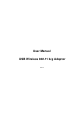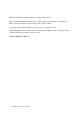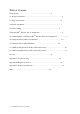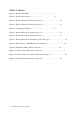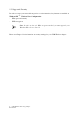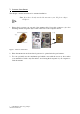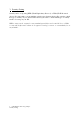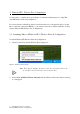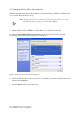User Manual USB Wireless 802.11 b/g Adaptor V 2.
Information in this document is subject to change without notice. Microsoft, Encarta, MSN, and Windows are either registered trademarks or trademarks of Microsoft Corporation in the United States and/or other countries. Copyright © 2006 Gemtek Technology Corporation. All rights reserved. Other trademarks and trade names may be used in this document to refer to either the entities claiming the marks and names or their products. PART NUMBER WUBR177G 2 USB Wireless 802.
Table of Contents 1 Introduction.................................................................................5 1.1 Inventory Checklist.............................................................................................5 1.2 Supported Security...........................................................................................6 2 Antenna Attachment............................................................................................7 3 Security Setting................................
Table of Figures Figure 1: Antenna Attachment.......................................................... 7 Figure 2: Wireless Network Icon............................................................ 9 Figure 3: Wireless Network Connection dialog box ...........................................10 Figure 4: Wireless Network Connection dialog box............................................11 Figure 5: Connecting to Wireless.........................................................
1. Introduction Your PC comes with a built-in USB Wireless 802.11 b/g adaptor which allows it to function as a Wireless Local Area Network (WLAN) connecting with other wireless product(s). This product is an IEEE 802.11g Compliant device. It features automatic rate selection and advanced security features like WEP, 802.1x, WPA/WPA2 with TKIP and AES for stronger data encryption. 1.
1.2 Supported Security In order to secure your network from passive or active intrusion, key features are enabled on WindowsXP ® Wireless Zero Configuration: . WPA personal security . WEP encryption Note: In order to have the WPA encryption method, you must upgrade your Windows XP to Service Pack 2. Please see Chapter 3 for information on security settings for your USB Wireless adaptor. 6 USB Wireless 802.
2. Antenna Attachment This chapter contains instructions for antenna installation. Note: If you have already attached the antenna to your PC, please skip to Chapter 3. 1. Please find a connector at one end of the antenna cable. Screw this connector (A) to the matching antenna receptable (B) located at the back of the computer chassis. (B) (A) Figure 1: Antenna Attachment 2. Place the antenna in an elevated and open area for optimal wireless performance. 3.
3. Security Setting Security can be set up using WEP (Wired Equivalency Protocol) or WPA (Wi-Fi Protected Access). It is important to set up matching security types between devices. Be certain to check the type of security on your other wireless device(s) in order to decide which type of security needs to be set up on your PC. WEP security was the original security standard provided for wireless 802.11 devices.
4. WindowsXP® Wireless Zero Configuration t is necessary to complete the steps in Chapter 2, Antenna Attachment prior to using WindowsXP Wireless Network Configuration. I If you have already established a wireless network with access to the internet and you would like to wirelessly connect this HP PC to your wireless network, use WindowsXP Zero Configuration (WindowsXP Wireless Auto Configuration). 4.1.
4.2. Setting the Network Key Automatically The PC will begin functioning in Station Mode (as a Client) with your Wireless LAN Network as soon as the Network Key is set-up. Note: If you do not have an existing wireless network you will need to set up your Gateway prior to using your PC in Station Mode. 1. Find the Network Key (WEP Key or WPA Key) for your Wireless Network. 2. Select View Available Wireless Networks from the Wireless Network icon menu. The Wireless Network Connection dialog box will appear.
The Wireless Network Connection dialog box will appear as shown below. Figure 4: Wireless Network Connection dialog box 5. Enter your Network Key (WEP Key or WPA Key) for your Wireless Network. 6. Input the Network Key a second time into the “Confirm network key” field. Note: If your network is using WEP encryption, then a HEX or an ASCII format is necessary when entering your Network Key: . HEX: 10 characters in HEX notation for 40 bit or 26 characters for 128 bit encryption.
After connection to a wireless network is established, a Wireless Network Connection dialog box, as shown below will appear. Figure 6: Wireless Network Connection dialog box 4.3. Setting the Network Key Manually After launching the application (See Section 4.1, Launching the application) you will need to input the Network name and Network Key. The Network name and Network Key must both be set up for your HP PC to function with your current network in Station Mode.
Figure 7: Wireless Network Connection dialog box Note: Your Network name will appear in the Wireless Network Connection window. Any other listed available wireless networks represent the wireless networks established within range of your PC. These will vary and may not provide secured access to the internet. 1. Choose your Wireless Network in the Available Wireless Networks selection box. Your network will become highlighted as shown in figure 7. 2.
The Wireless Network Connection Properties dialog box appears. Figure 8: Wireless Network Connection Properties dialog box 3. Select the General tab in the Wireless Network Connection Properties dialog box. 4. Highlight Internet Protocol (TCP/IP) in the “This connection uses the following items:” selection box. 5. Select Properties. The Internet Protocol (TCP/IP) Properties dialog box appears with the General tab displayed. Figure 9: Internet Protocol (TCP/IP) Properties dialog box 14 USB Wireless 802.
6. Verify that the following choices are selected: . Obtain an IP address automatically . Obtain DNS server address automatically 7. Select OK. You are returned to the Wireless Network Connection Properties dialog box. For instructions on how to set WEP security refer to Section 4.3.1. For instructions on how to set WPA security refer to Section 4.3.2. 4.3.1 WEP: Setting the Network Key (Network Security) This section gives instruction on how to correctly set up WEP security on your HP PC.
. Select the Wireless Networks tab as shown in figure 10 below. Figure 10: Manually adding a Wireless Network 2. Select Add under the Preferred networks selection box. The Wireless Network Properties dialog box appears. 16 USB Wireless 802.
Figure 11: Wireless Network Properties dialog box 3. Input your Network name (SSID). 4. Uncheck the box “The key is provided for me automatically”. 5. Verify that the Network Authentication is set to Open. 6. Verify that the Data Encryption is set to WEP. 7. Input the Network Key of your Access Point, Wireless Broadband Router or Wireless Gateway. Note: Either a HEX or ASCII format is necessary when using the WEP interface.
4.3.2 WPA: Setting the Network Key (Network Security) This section gives instruction on how to correctly set up WPA security on your HP PC. If you are currently running a WEP enabled device, return to Section 4.3.1, WEP: Setting the Network Key (Network Security). In order to set up your Network Key (WPA security feature) you will need to do the following: 1. Open the Wireless Network Connection Properties dialog box: . Right click on the Wireless Networks icon in the system tray.
2. Select Add under the Preferred networks selection box. The Wireless Network Properties dialog box appears as shown in figure 13. Figure 13: Wireless Network Properties dialog box 3. Uncheck the box “The key is provided for me automatically”. 4. Verify that the Network Authentication is set to WPA-PSK. 5. Verify that the Data Encryption is set to TKIP or AES. 6. Input the Network Key of your Access Point, Wireless Broadband Router or Wireless Gateway.
Glossary Te rm s Te rm s C o ntinue d xx Access Point (AP) MAC Address A hardware device (possibly a PC) Media Access Control Address. On that an can act as athe communication 802.11 network MAC address is hub used for to identify node of the network. wireless each devices enabling them to connect x Network Name See oneSSID. another. xx Network password.
C o ntinue d x MAC Address Media Access Control Address. On an 802.11 network the MAC address is used to identify each node of the network. x Network Name See SSID. x Network Key Network password. x SSID (Service Set Identifier) The unique identifier attached to the header of packets sent over a Wireless Local Area Network (WLAN). The SSID differentiates Wireless LANs from one another. For this reason an SSID must be entered on each wireless device attempting to connect on the WLAN.
USB Wireless 802.
Appendix A: Troubleshooting Table 1: Problems Recommended Solutions My WPA security settings are not working properly. Verify that your Network Keys are entered correctly. If the problem persists......... Reconfigure your wireless network setting to WEP security. I am unable to see my Network name in the Available wireless networks section of the Wireless Network Connection dialog box on my HP PC. Verify your Network name and Security settings. If the problem persists.............
Appendix B: Regulatory Notices Regulatory Notices . To identify this product refer to the part or model number on the product label Federal Communication Commission Notices Federal Communication Commission Interference Statement This equipment has been tested and found to comply with the limits for a Class B digital device, pursuant to Part 15 of the FCC Rules. These limits are designed to provide reasonable protection against harmful interference in a residential installation.
European Notices EC Conformance Declaration This device compliance with the Essential Requirements of the R&TTE Directive of the European Union (1999/5/EC). This equipment meets the following conformance standards: EN 60950 (IEC 60950) - Product Safety EN 300 328 - Technical requirements for 2.
European Notices Continued German Greek Hiermit erklärt Gemtek Technology Corp, dass sich dieser/diese/diese Managed Accces Point in Übereinstimmung mit den grundlegenden Anforderungen und den anderen relevanten Vorschriften der Richtlinie 1999/5/EG befindet". (BMWi) Hiermit erklärt Gemtek Technology Corp die Übereinstimmung des Gerätes RLAN device mit den grundlegenden Anforderungen und den anderen relevanten Festlegungen der Richtlinie 1999/5/EG.
Latvian Ar šo Gemtek Technology Corp deklarř, ka RLAN device atbilst Direktūvas 1999/5/EK bƈtiskajœm prasūbœm un citiem ar to saistūtajiem noteikumiem. IC CAUTION “ To prevent radio initerference to the licensed service, this device is intended to be operated indoors and away form windows to provide maximum shielding. Equipment (or its transmit antenna) that is installed outdoors is subject to licensing.
Appendix C: Product Specifications Model Number WUBR177G Functional Criteria Data Rate Up to 54 Mbps Operating Range 802.11b/g: 30m (indoor), 200 m (outdoor) Radio Signal Modulation Orthogonal Frequency Division Multiplexing (OFDM) Operating Frequency USA (FCC), Canada (IC): 802.11b/g: 2412~2462 MHz (Ch1~Ch11) Europe (ETSI): 802.11b/g : 2412~2472 MHz (Ch1~Ch13) Operating Channel USA, Canada: 11 Channels (802.11b/g) Europe: 13 Channels (802.
Model Number WUBR177G Environmental Temperature Operating: 0 to 55 C (32 to 131 F) Storage: -20 to 75 C (-4 to 167 F) Humidity 5 to 90% (non-condensing) Certification Emissions EN 55022 Class B EN 61000-4-2/3/4/6/11 FCC Part 15 (B) Safety EN60950 ETSI EN300328, EN301893, EN301489 Software Drivers NDIS Drivers Windows XP Professional SP2 Antenna Specification Antenna Type Frequency Band External Antenna 2.4 ~ 2.4835GHz Polarization Vertical Connector Reverse SMA Connector Gain 802.
Index 802.