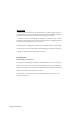User Manual
Table Of Contents
- Table of Contents
- Setting Up Your PC
- Putting Your PC Together
- Turning On Your PC for the First Time
- Setting Up and Connecting to the Internet
- Configuring and Registering Norton Internet Security Software
- Using the PC with Safety and Comfort
- Signing Up for Software Updates
- Setting Up Accounts on Your New PC
- Guidelines for Installing Software and Hardware Devices
- Using HP Products
- Transferring Files and Settings from Your Old PC to Your New PC
- Using HP Organize Software
- Using the Keyboard
- Using Your PC Top
- Configuring Speaker and Sound Options
- Sound Connector Types
- Speaker Configurations
- Connecting the PC to a Home Audio System
- Connecting Digital Audio
- Configuring Audio Output
- Configuring Audio Output with Multi- channel Sound Manager
- Configuring Audio Output with Sound Effect Manager
- Configuring Audio Output with Realtek HD Sound Effect Manager
- Configuring Multi-streaming Audio
- Configuring Audio for WinDVD Player
- Using Headphones
- Resolving Sound Issues
- Using the Memory Card Reader
- Using the HP Personal Media Drive
- Working with Digital Images
- Playing CDs and DVDs
- Creating Audio and Data Discs
- Erasing Rewritable Discs Before Recording
- Working with Audio CDs
- Working with Data DVDs and CDs
- Copying a DVD or CD
- Archiving Files on a CD or DVD
- Working with Image Files
- Disc Labeling with LightScribe
- Compatibility Information
- Disc Features and Compatibility Table
- Optical Drive Quick Reference Table
- Software Quick Reference Table
- Creating Video Discs and Movies
- Creating Movies Using muvee autoProducer
- Getting Help
- Index
- test.pdf
- Table of Contents
- Table of Figures
- 1. Introduction
- 1.1 Inventory Checklist
- 1.2 Supported Security
- 2. Antenna Attachment
- 1. Please find a connector at one end of the antenna cable. Screw this connector (A) to the matching antenna receptable (B) located at the back of the computer chassis.
- 2. Place the antenna in an elevated and open area for optimal wireless performance.
- 3. You can optionally use the 'attachment pad' which comes with the accessory kit to make your antenna base stick to any flat surface. Avoid using the front panel of your computer to stick the antenna
- 3. Security Setting
- 4. WindowsXPWireless Zero Configuration
- 4.1. Launching MicrosoftWindowsXP Wireless Network Configuration
- 4.2. Setting the Network Key Automatically
- 1. Find the Network Key (WEP Key or WPA Key) for your Wireless Network.
- 2. Select View Available Wireless Networks from the Wireless Network icon menu.
- 3. Select the Wireless Network of your choice by clicking on its name and the entire block will become highlighted.
- 4. Select Connect in the lower right corner.
- 5. Enter your Network Key (WEP Key or WPA Key) for your Wireless Network.
- 6. Input the Network Key a second time into the “Confirm network key” field.
- 7. Select Connect.
- 4.3. Setting the Network Key Manually
- 1. Choose your Wireless Network in the Available Wireless Networks selection box.
- 2. Select Change advanced settings found on the left side of the dialog box.
- 3. Select the General tab in the Wireless Network Connection Properties dialog box.
- 4. Highlight Internet Protocol (TCP/IP) in the “This connection uses the following items:” selection box.
- 5. Select Properties.
- 6. Verify that the following choices are selected:
- 7. Select OK.
- 4.3.1 WEP: Setting the Network Key (Network Security)
- 1. Open the Wireless Network Connection Properties dialog box:
- 2. Select Add under the Preferred networks selection box.
- 3. Input your Network name (SSID).
- 4. Uncheck the box “The key is provided for me automatically”.
- 5. Verify that the Network Authentication is set to Open.
- 6. Verify that the Data Encryption is set to WEP.
- 7. Input the Network Key of your Access Point, Wireless Broadband Router or Wireless Gateway.
- 8. Input the Network Key a second time into the "Confirm network key" box.
- 9. Select OK.
- 4.3.2 WPA: Setting the Network Key (Network Security)
- 1. Open the Wireless Network Connection Properties dialog box:
- 2. Select Add under the Preferred networks selection box.
- 3. Uncheck the box “The key is provided for me automatically”.
- 4. Verify that the Network Authentication is set to WPA-PSK.
- 5. Verify that the Data Encryption is set to TKIP or AES.
- 6. Input the Network Key of your Access Point, Wireless Broadband Router or Wireless Gateway.
- 7. Input the Network Key a second time into the “Confirm network key” box.
- 8. Select OK.
- Glossary
- Appendix A: Troubleshooting
- Appendix B: Regulatory Notices
- Appendix C: Product Specifications
- Index
Getting Started Guide
Appendix: Regulatory Notices
Regulatory Notices
. To identify this product refer to the part or model number on the product label
Federal Communication Commission Notices
Federal Communication Commission Interference Statement
This equipment has been tested and found to comply with the limits for a Class B digital
device, pursuant to Part 15 of the FCC Rules. These limits are designed to provide reasonable
protection against harmful interference in a residential installation. This equipment generates,
uses and can radiate radio frequency energy and, if not installed and used in accordance with
the instructions, may cause harmful interference to radio communications. However, there is
no guarantee that interference will not occur in a particular installation. If this equipment does
cause harmful interference to radio or television reception, which can be determined by turning
the equipment off and on, the user is encouraged to try to correct the interference by one of the
following measures:
- Reorient or relocate the receiving antenna.
- Increase the separation between the equipment and receiver.
- Connect the equipment into an outlet on a circuit different from that to which the receiver is
connected.
- Consult the dealer or an experienced radio/TV technician for help.
This device complies with Part 15 of the FCC Rules. Operation is subject to the following two
conditions: (1) This device may not cause harmful interference, and (2) this device must accept
any interference received, including interference that may cause undesired operation.
FCC Caution: Any changes or modifications not expressly approved by the party responsible
for compliance could void the user's authority to operate this equipment.
IMPORTANT NOTE:
FCC Radiation Exposure Statement:
This equipment complies with FCC radiation exposure limits set forth for an uncontrolled
environment. This equipment should be installed and operated with minimum distance 20cm
between the radiator & your body.
This transmitter must not be co-located or operating in conjunction with any other antenna or
transmitter.
WUBR-177G12WW ( FCC ID: MXF-U950424G ) is limited in CH1~CH11 for 2.4GHz by specified
firmware controlled in U.S.A.