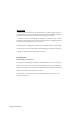User Manual
Table Of Contents
- Table of Contents
- Setting Up Your PC
- Putting Your PC Together
- Turning On Your PC for the First Time
- Setting Up and Connecting to the Internet
- Configuring and Registering Norton Internet Security Software
- Using the PC with Safety and Comfort
- Signing Up for Software Updates
- Setting Up Accounts on Your New PC
- Guidelines for Installing Software and Hardware Devices
- Using HP Products
- Transferring Files and Settings from Your Old PC to Your New PC
- Using HP Organize Software
- Using the Keyboard
- Using Your PC Top
- Configuring Speaker and Sound Options
- Sound Connector Types
- Speaker Configurations
- Connecting the PC to a Home Audio System
- Connecting Digital Audio
- Configuring Audio Output
- Configuring Audio Output with Multi- channel Sound Manager
- Configuring Audio Output with Sound Effect Manager
- Configuring Audio Output with Realtek HD Sound Effect Manager
- Configuring Multi-streaming Audio
- Configuring Audio for WinDVD Player
- Using Headphones
- Resolving Sound Issues
- Using the Memory Card Reader
- Using the HP Personal Media Drive
- Working with Digital Images
- Playing CDs and DVDs
- Creating Audio and Data Discs
- Erasing Rewritable Discs Before Recording
- Working with Audio CDs
- Working with Data DVDs and CDs
- Copying a DVD or CD
- Archiving Files on a CD or DVD
- Working with Image Files
- Disc Labeling with LightScribe
- Compatibility Information
- Disc Features and Compatibility Table
- Optical Drive Quick Reference Table
- Software Quick Reference Table
- Creating Video Discs and Movies
- Creating Movies Using muvee autoProducer
- Getting Help
- Index
- test.pdf
- Table of Contents
- Table of Figures
- 1. Introduction
- 1.1 Inventory Checklist
- 1.2 Supported Security
- 2. Antenna Attachment
- 1. Please find a connector at one end of the antenna cable. Screw this connector (A) to the matching antenna receptable (B) located at the back of the computer chassis.
- 2. Place the antenna in an elevated and open area for optimal wireless performance.
- 3. You can optionally use the 'attachment pad' which comes with the accessory kit to make your antenna base stick to any flat surface. Avoid using the front panel of your computer to stick the antenna
- 3. Security Setting
- 4. WindowsXPWireless Zero Configuration
- 4.1. Launching MicrosoftWindowsXP Wireless Network Configuration
- 4.2. Setting the Network Key Automatically
- 1. Find the Network Key (WEP Key or WPA Key) for your Wireless Network.
- 2. Select View Available Wireless Networks from the Wireless Network icon menu.
- 3. Select the Wireless Network of your choice by clicking on its name and the entire block will become highlighted.
- 4. Select Connect in the lower right corner.
- 5. Enter your Network Key (WEP Key or WPA Key) for your Wireless Network.
- 6. Input the Network Key a second time into the “Confirm network key” field.
- 7. Select Connect.
- 4.3. Setting the Network Key Manually
- 1. Choose your Wireless Network in the Available Wireless Networks selection box.
- 2. Select Change advanced settings found on the left side of the dialog box.
- 3. Select the General tab in the Wireless Network Connection Properties dialog box.
- 4. Highlight Internet Protocol (TCP/IP) in the “This connection uses the following items:” selection box.
- 5. Select Properties.
- 6. Verify that the following choices are selected:
- 7. Select OK.
- 4.3.1 WEP: Setting the Network Key (Network Security)
- 1. Open the Wireless Network Connection Properties dialog box:
- 2. Select Add under the Preferred networks selection box.
- 3. Input your Network name (SSID).
- 4. Uncheck the box “The key is provided for me automatically”.
- 5. Verify that the Network Authentication is set to Open.
- 6. Verify that the Data Encryption is set to WEP.
- 7. Input the Network Key of your Access Point, Wireless Broadband Router or Wireless Gateway.
- 8. Input the Network Key a second time into the "Confirm network key" box.
- 9. Select OK.
- 4.3.2 WPA: Setting the Network Key (Network Security)
- 1. Open the Wireless Network Connection Properties dialog box:
- 2. Select Add under the Preferred networks selection box.
- 3. Uncheck the box “The key is provided for me automatically”.
- 4. Verify that the Network Authentication is set to WPA-PSK.
- 5. Verify that the Data Encryption is set to TKIP or AES.
- 6. Input the Network Key of your Access Point, Wireless Broadband Router or Wireless Gateway.
- 7. Input the Network Key a second time into the “Confirm network key” box.
- 8. Select OK.
- Glossary
- Appendix A: Troubleshooting
- Appendix B: Regulatory Notices
- Appendix C: Product Specifications
- Index
108 Getting Started Guide
multichannel audio
configuring
37
connecting 23, 25, 25–30, 34,
41
resolving sound issues 48
stereo
connecting to the PC
31
storing data files 71
style 92, 97
submenus in video projects 85
Support
messages
102
supported formats
DVD
86
video 84
surge protector 2
SVCD 100
T
Title effect 98
Title/Credits 93
Title/Credits in muvee autoProducer 98
transferring information to your new PC
11
TV shows
copying to CDs or DVDs
91
U
Updates from HP, using 102
updates, LightScribe drivers 75
updating, system 102
Use font 99
User accounts
creating
9
user interfaces 82
V
VCD 100
bit rate 89
burning 89
recording time 89
playing with Windows Media Player
66
playing with WinDVD 66
verifying copied data setting 71
video
adding files to projects
83
allow to repeat 98
capturing 81, 84, 88, 94
DVD recording times 90
editing
files (MyDVD)
86
muvee autoProducer 93
projects
background music
86
burning to disc 87
button styles 86
capture length 84
capturing video 84
chapter points 84
custom styles 86
Direct-to-Disc wizards 88
editing 86
MyDVD 82
scene detection 84
searching for scenes 86
slideshows 85
submenus 85
supported file formats 84
text formatting 86
transition effects 86
user interfaces 82
quality settings (MyDVD) 90
supported DVD formats 86
W
Web Streaming 100
Windows Media Player
play music CDs
63
playing video CDs 66
Windows Movie Maker 2.0, features 80
Windows update 8
WinDVD
control panel
65
playing DVD movies 64
playing video CDs 66
WinDVD Player, features 79
working in comfort 8