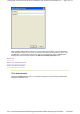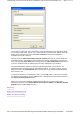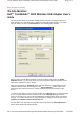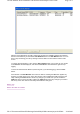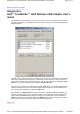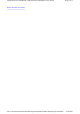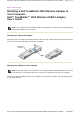User's Manual
LEAP security requires a Username and Password; enter this information in the appropriate
fields on your screen.
You can also enable
CCX
(Cisco Compatible Extensions) with LEAP security. Network EAP
utilizes an authentication server on the network. To use this facility, click the check box next to
Use network EAP
.
CCX also provides a means to avoid associating with unauthorized Access Points. To enable
this facility, click the check box next to
Enable rogue AP detection
. With this facility enabled,
you can also change authentication credentials if AP authentication fails by clicking the check
box next to the
Allow Change in Credentials on Failure
field, and set a time out value for this
authentication by clicking the up and down arrows to the right of the
Timeout
field.
With LEAP authentication, you can also enable WPA (WiFi Protected Access) for enhanced
encryption. Clicking the check box next to
Enable WiFi Protected Access (WPA)
in the
Wireless network properties
menu enables WPA with LEAP authentication.
To save the information you entered in this menu, click the
OK
button. To discard any changes
you made in this information, click the
Cancel
button. Clicking either of these buttons returns to
the
Wireless network properties
menu.
Back to Top
Back to The Authentication Tab
Back to the Table of Contents
MD5 Challenge Authentication
Clicking the
Pro
p
erties
button for MD5 Challenge authentication displays the following menu:
Pa
g
e 9 of 11Confi
g
urin
g
a Wireless Network: Dell TrueMobile 1300 Wireless USB Ada
p
ter User'...
30-9-2003file://C:\Documents%20and%20Settin
g
s\dsarired\M
y
%20Documents\
p
ro
j
ects%20200...