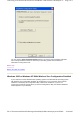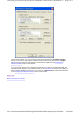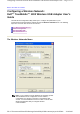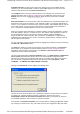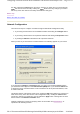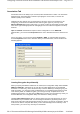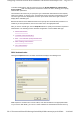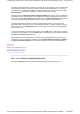User's Manual
Creating Encryption Keys Using a Passphrase
To create encryption keys using a passphrase, click the radio button next to
Create WEP Keys
with Pass Phrase
and type a character string in the
Pass Phrase
field. As with creating keys
manually, you must type exactly 5 alphanumeric or 10 hexadecimal characters for 64-bit
encryption, or exactly 13 alphanumeric or 26 hexadecimal characters for 128-bit encryption.
After you click the
OK
button, the Configuration Utility generates 4 WEP keys and uses asterisks
to mask your keys.
Two fields appear at the bottom of the
Association
menu. If you check the first field (by clicking
in the box to the left of the field), your computer can associate with Access Points that do not
support encryption, provided that the network name used by the AP matches the Network name
specified in this menu.
If the network that you are configuring is an ad-hoc network, the second field at the bottom of
the
Association
menu is checked. If you are adding an adhoc network, click the check box next
to this field. When this field is checked, you specify the channel used in the ad-hoc network by
clicking the down arrow to the right of the
Ad-hoc Channel
field and highlighting the appropriate
channel.
Back to Top
Back to the Table of Contents
Authentication Tab
If the network you are configuring requires authentication, select the
Authentication
tab to
continue. Selecting this tab displays a menu similar to the following:
Pa
g
e 5 of 11Confi
g
urin
g
a Wireless Network: Dell TrueMobile 1300 Wireless USB Ada
p
ter User'...
30-9-2003file://C:\Documents%20and%20Settin
g
s\dsarired\M
y
%20Documents\
p
ro
j
ects%20200...