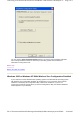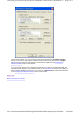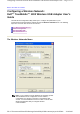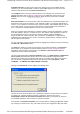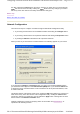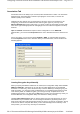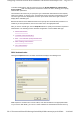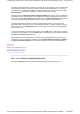User's Manual
the utility. Clicking the
Cancel
button cancels any changes you made since you last clicked the
Apply
but does not close the utility. Clicking the
Apply
button saves any changes you made in
this or any of the other menus of the utility and leaves the utility open.
Back to Top
Back to the Table of Contents
Network Configuration
There are three ways to configure a network through the Dell WLAN Configuration Utility:
! by choosing a network in the list of available networks and clicking the
Configure
button
! by choosing a network in the list of preferred networks and clicking the
Properties
button
! by clicking the
Add
button beneath the list of preferred networks
When you click any of these buttons a window similar to the following appears on your screen:
If you clicked the
Configure
or
Properties
button, the name of the network highlighted when
you clicked the button appears in the
Network name (SSID)
field. If you clicked the
Add
button
to display this menu, this field is blank. To add a network to the list of preferred networks, enter
its name in this field.
Two buttons appear at the bottom of this menu. Clicking the
OK
button applies any changes you
made in this or any of the other menus of the Configuration Utility. Clicking the
Cancel
button
cancels any changes you made since you last clicked the
Apply
button. Clicking either of these
buttons returns to the
Wireless networks
menu.
Network configuration consists of specifying values for association and authentication
, as
explained in the following sections.
Pa
g
e 3 of 11Confi
g
urin
g
a Wireless Network: Dell TrueMobile 1300 Wireless USB Ada
p
ter User'...
30-9-2003file://C:\Documents%20and%20Settin
g
s\dsarired\M
y
%20Documents\
p
ro
j
ects%20200...