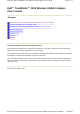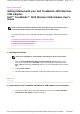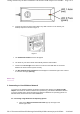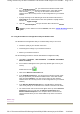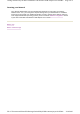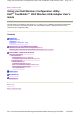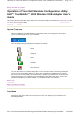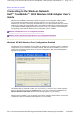Contents: Dell TrueMobile 1300 Wireless USB Adapter User's Guide Page 1 of 1 Dell™ TrueMobile™ 1300 Wireless USB2.0 Adapter User's Guide Contents Getting Started With Your Dell TrueMobile 1300 Wireless USB 2.0 Adapter Using Your Dell Wireless Configuration Utility Mounting a Dell TrueMobile 1300 Wireless Adapter to Your Computer Technical Specification Regulatory Information Troubleshooting Appendix Glossary Information in this document is subject to change without notice.
Getting Started with your Dell TrueMobile 1300 Wireless USB Adapter: Dell TrueMo... Page 1 of 4 Back to Contents Page Getting Started with your Dell TrueMobile 1300 Wireless USB Adapter: Dell™ TrueMobile™ 1300 Wireless USB Adapter User's Guide NOTE: If you did not purchase this device with a new Dell system, please start at step 1. If you purchased this device with a new Dell system, please skip to step 2.
Getting Started with your Dell TrueMobile 1300 Wireless USB Adapter: Dell TrueMo... Page 2 of 4 Figure 1 b. Connect the other end of the USB cable to any USB connector on the back of your desktop computer as shown in Figure 2. Figure 2 c. The Found New Hardware screen will appear. d. The driver for your device will be automatically detected and installed. e. Check for the Green Light on the device to make sure the USB cable is connected between the device and the system correctly. f.
Getting Started with your Dell TrueMobile 1300 Wireless USB Adapter: Dell TrueMo... Page 3 of 4 b. In the Available networks list, you should see the wireless network name that you specified in your wireless broadband router. Select that network name and click Connect. You may see the names of other wireless networks in this list. You only need to set the configuration for your wireless network. c.
Getting Started with your Dell TrueMobile 1300 Wireless USB Adapter: Dell TrueMo... Page 4 of 4 Securing your Network Your network administrator may have implemented measures to help make your wireless network secure. If so, you must get the required settings from your administrator to establish a connection to the network.
Using your Dell Wireless Configuration Utility: Dell TrueMobile 1300 Wireless USB ... Page 1 of 1 Back to Contents Page Using your Dell Wireless Configuration Utility: Dell™ TrueMobile™ 1300 Wireless USB Adapter User's Guide The Dell Wireless Configuration Utility allows you to configure your TrueMobile 1300 Wireless USB adapter and your connection to the wireless network. The sections below provide complete information on the operation of the Configuration Utility.
Operation of Your Dell Wireless Configuration Utility: Dell TrueMobile 1300 Wirele... Page 1 of 3 Back to the Table of Contents Operation of Your Dell Wireless Configuration Utility: Dell™ TrueMobile™ 1300 Wireless USB Adapter User's Guide This section discusses operation of the utility once it has been installed. It describes the system tray icon, the icon menu, and starting the utility.
Operation of Your Dell Wireless Configuration Utility: Dell TrueMobile 1300 Wirele... Page 2 of 3 Clicking a command in the menu will cause the following action to occur: About opens the Utility with the About tab selected, giving information on your TrueMobile Wireless adapter (its hardware and firmware components) and its associated software (driver and configuration utility). Help opens the help file. Hide Systray Icon removes the icon for the utility from the System Tray at the bottom of your screen.
Operation of Your Dell Wireless Configuration Utility: Dell TrueMobile 1300 Wirele... Page 3 of 3 Site Monitor opens the Utility with the Site Monitor tab selected. The section titled Site Monitor explains the operation of this tab. Diagnostics opens the Utility with the Diagnostics tab selected. The section titled Diagnostics explains the operation of this tab.
Connecting to the Wireless Network: Dell TrueMobile 1300 Wireless USB Adapter U... Page 1 of 3 Back to the Table of Contents Connecting to the Wireless Network: Dell™ TrueMobile™ 1300 Wireless USB Adapter User's Guide With the Dell TrueMobile 1300 USB2.0 WLAN Card driver and Configuration Utility installed, your computer automatically scans for wireless networks.
Connecting to the Wireless Network: Dell TrueMobile 1300 Wireless USB Adapter U... Page 2 of 3 You can click the Open Network Properties button to access the tools provided by Windows XP to manage network connections. Consult your operating system documentation for information on using these tools.
Connecting to the Wireless Network: Dell TrueMobile 1300 Wireless USB Adapter U... Page 3 of 3 The networks to which you can connect are listed in the window in the Available networks section. To connect to any of these networks, choose it from the list and click the Configure button to the right of the list. Configuration of a network is explained in the Configuring a Wireless Network section of this manual.
Configuring a Wireless Network: Dell TrueMobile 1300 Wireless USB Adapter User'... Page 1 of 11 Back to the Table of Contents Configuring a Wireless Network: Dell™ TrueMobile™ 1300 Wireless USB Adapter User's Guide The Dell WLAN Configuration Utility allows you to configure the parameters of your communications with the wireless network through the Wireless Networks menu.
Configuring a Wireless Network: Dell TrueMobile 1300 Wireless USB Adapter User'... Page 2 of 11 Available Networks: The first section of this menu displays a list of the available wireless networks. If you are associated with a network, a blue bubble appears over the icon for the network in both this list and in the Preferred networks list.
Configuring a Wireless Network: Dell TrueMobile 1300 Wireless USB Adapter User'... Page 3 of 11 the utility. Clicking the Cancel button cancels any changes you made since you last clicked the Apply but does not close the utility. Clicking the Apply button saves any changes you made in this or any of the other menus of the utility and leaves the utility open.
Configuring a Wireless Network: Dell TrueMobile 1300 Wireless USB Adapter User'... Page 4 of 11 Association Tab Association refers to the ability to join a network, either infrastructure or adhoc. The most basic requirement for associating with a network is specifying the correct name, or Service Set Identifier (SSID), for the network. Networks may also require a key for association.
Configuring a Wireless Network: Dell TrueMobile 1300 Wireless USB Adapter User'... Page 5 of 11 Creating Encryption Keys Using a Passphrase To create encryption keys using a passphrase, click the radio button next to Create WEP Keys with Pass Phrase and type a character string in the Pass Phrase field. As with creating keys manually, you must type exactly 5 alphanumeric or 10 hexadecimal characters for 64-bit encryption, or exactly 13 alphanumeric or 26 hexadecimal characters for 128-bit encryption.
Configuring a Wireless Network: Dell TrueMobile 1300 Wireless USB Adapter User'... Page 6 of 11 To enable authentication, click the check box next to the Enable IEEE 802.1x authentication for this network field. Checking this box activates the fields in the menu, allowing you to specify authentication parameters. The first field in this menu lets you specify the type of Extensible Authentication Protocol (EAP) used by the network.
Configuring a Wireless Network: Dell TrueMobile 1300 Wireless USB Adapter User'... Page 7 of 11 clicking in the check box next to the Use client certificate field and then highlight a certificate from the list to select it. Clicking next to the Allow intermediate certificate authority field lets you receive certification credentials from any authentication server authorized to provide authentication services by the server named in the Server Name field.
Configuring a Wireless Network: Dell TrueMobile 1300 Wireless USB Adapter User'... Page 8 of 11 TLS/Smart Card authentication requires a Username and a Server Name; enter this information in the appropriate fields on your screen. With TLS/Smart Card authentication, you can use a client certificate for authentication with the server by clicking in the check box next to the Use client certificate field and then highlight a certificate from the list to select it.
Configuring a Wireless Network: Dell TrueMobile 1300 Wireless USB Adapter User'... Page 9 of 11 LEAP security requires a Username and Password; enter this information in the appropriate fields on your screen. You can also enable CCX (Cisco Compatible Extensions) with LEAP security. Network EAP utilizes an authentication server on the network. To use this facility, click the check box next to Use network EAP. CCX also provides a means to avoid associating with unauthorized Access Points.
Configuring a Wireless Network: Dell TrueMobile 1300 Wireless USB Adapter Us... Page 10 of 11 MD5-Challenge authentication requires only a Username and Password; enter this information in the appropriate fields on your screen. To save the information you entered in this menu, click the OK button. To discard any changes you made in this information, click the Cancel button. Clicking either of these buttons returns to the Wireless network properties menu.
Configuring a Wireless Network: Dell TrueMobile 1300 Wireless USB Adapter Us... Page 11 of 11 TTLS requires a Username and a Server Name; enter this information in the appropriate fields on your screen. With TTLS, you can use a client certificate for authentication with the server by clicking in the check box next to the Use client certificate field and then highlighting a certificate from the list to select it.
Link Status: Dell TrueMobile 1300 Wireless USB Adapter User's Guide Page 1 of 2 Back to the Table of Contents Link Status: Dell™ TrueMobile™ 1300 Wireless USB Adapter User's Guide The Link Status tab, as the name suggests, displays information on the status and quality of your link to the wireless network.
Link Status: Dell TrueMobile 1300 Wireless USB Adapter User's Guide Page 2 of 2 Infrastructure (communicating with an Access Point/Broadband Router) or AdHoc (communicating directly with one or more computers). Network Name (SSID) - The name, or Service Set Identifier, of the network with which you are communicating. For an AdHoc network, this is the MAC address of the computer which established the network. AP MAC Address - The MAC address of the Access Point in an Infrastructure network.
The Site Monitor: Dell TrueMobile 1300 Wireless USB Adapter User's Guide Page 1 of 2 Back to the Table of Contents The Site Monitor: Dell™ TrueMobile™ 1300 Wireless USB Adapter User's Guide The Site Monitor allows you to monitor available wireless networks, providing information on each network it sees and allowing you to update this information either manually or at regular intervals.
The Site Monitor: Dell TrueMobile 1300 Wireless USB Adapter User's Guide Page 2 of 2 With this screen displayed, the utility continuously montors the available networks and updates the list in this window if you clicked the Auto Refresh button in the Site Monitor menu. You can start or stop monitoring your site by clicking on the first button to the left at the bottom of this screen.
Diagnostics: Dell TrueMobile 1300 Wireless USB Adapter User's Guide Page 1 of 2 Back to the Table of Contents Diagnostics: Dell™ TrueMobile™ 1300 Wireless USB Adapter User's Guide The Diagnostics menu provides a suite of tests which you can run to identify problems with your computer’s connection to your adapter and to the wireless network. Clicking this tab displays the following window: The MAC and IP addresses used by your adapter appear at the top of this window.
Diagnostics: Dell TrueMobile 1300 Wireless USB Adapter User's Guide Page 2 of 2 Back to the Table of Contents file://C:\Documents%20and%20Settings\dsarired\My%20Documents\projects%20200...
Mounting a Dell TrueMobile 1300 Wireless Adapter to Your Computer: Dell TrueMo... Page 1 of 2 Back to Contents Page Mounting a Dell TrueMobile 1300 Wireless Adapter to Your Computer: Dell™ TrueMobile™ 1300 Wireless USB2.0 Adapter User's Guide NOTE: Your computer must have wireless adapter mounting slots in order to mount the Dell TrueMobil 1300 wireless adapter on your computer.
Mounting a Dell TrueMobile 1300 Wireless Adapter to Your Computer: Dell TrueMo... Page 2 of 2 NOTE: When mounting the adapter on the computer, use the 1-foot cable to connect the adapter to the computer. Removing the Adapter From the Computer Slide the adapter back and out of the adapter slot. Detaching the Adapter From the Clip Turn the adapter over, slightly lift up the tab on the clip with a screwdriver, and then slide the adapter away from the clip. Back to Contents Page file://C:\Documents%20and%2
Technical Specifications and Regulatory Information: Dell TrueMobile 1300 Wireless... Page 1 of 9 Back to Contents Page Technical Specifications and Regulatory Information: Dell™ TrueMobile™ 1300 Wireless USB2.0 Adapter User's Guide Regulatory information Technical Specification Safety Instructions The Dell™ TrueMobile™ 1300 Wireless USB Adapter, like other radio devices, emits radio frequency electromagnetic energy.
Technical Specifications and Regulatory Information: Dell TrueMobile 1300 Wireless... Page 2 of 9 may arise from the user failing to comply with these guidelines. For the latest regulatory information, documentation, and other updates, please visit the Dell website at support.dell.com. Canada—Industry Canada (IC) This device complies with RSS210 of Industry Canada.
Technical Specifications and Regulatory Information: Dell TrueMobile 1300 Wireless... Page 3 of 9 operate in the band 2446.6 MHz to 2483.5 MHz) There are few possibilities for outdoor use: On private property or on the private property of public persons, use is subject to a preliminary authorisation procedure by the Ministry of Defence, with maximum authorised power of 100 mW in the 2446.5–2483.5 MHz band. Use outdoors on public property is not permitted. In the departments listed below, for the entire 2.
Technical Specifications and Regulatory Information: Dell TrueMobile 1300 Wireless... Page 4 of 9 This device complies with Part 15 of the FCC Rules. Operation of the device is subject to the following two conditions: ! This device may not cause harmful interference. ! This device must accept any interference that may cause undesired operation. Interference statement This equipment has been tested and found to comply with the limits for a Class B digital device, pursuant to Part 15 of the FCC Rules.
Technical Specifications and Regulatory Information: Dell TrueMobile 1300 Wireless... Page 5 of 9 warranty does not cover damage due to external causes, including accident, abuse, misuse, problems with electrical power, servicing not authorized by Dell, usage not in accordance with product instructions, failure to perform required preventive maintenance, and problems caused by use of parts and components not supplied by Dell.
Technical Specifications and Regulatory Information: Dell TrueMobile 1300 Wireless... Page 6 of 9 Dell™ TrueMobile™ 1300 products are designed to be interoperable with any wireless LAN product that is based on direct sequence spread spectrum (DSSS) radio technology and to comply with the following standards: ! ! ! IEEE Std. 802.11b-1999. Standard on Wireless LAN. IEEE Std. 802.11g-2003. Standard on Wireless LAN.
Technical Specifications and Regulatory Information: Dell TrueMobile 1300 Wireless... Page 7 of 9 ! Japan: 14 (1-14) Antenna system: ! Dual internal PIFA antenna supporting diversity. Mobility: ! Seamless roaming across cell boundaries with handover Specific features Supported bit rates: ! ! ! ! ! ! ! ! ! ! ! ! 54 Mbps 48 Mbps 36 Mbps 24 Mbps 18 Mbps 12 Mbps 11 Mbps 9 Mbps 6 Mbps 5.
Technical Specifications and Regulatory Information: Dell TrueMobile 1300 Wireless...
Technical Specifications and Regulatory Information: Dell TrueMobile 1300 Wireless... Page 9 of 9 Back to Top Back to Contents Page file://C:\Documents%20and%20Settings\dsarired\My%20Documents\projects%20200...
Troubleshooting: Dell TrueMobile 1300 Wireless USB Adapter User's Guide Page 1 of 3 Back to Contents Page Troubleshooting: Dell™ TrueMobile™ 1300 Wireless USB Adapter User's Guide There is a red or yellow X in device manager over the Dell TrueMobile 1300 Wireless USB Adapter. 1) Right click on the yellow or red bang, select properties, select driver, select update driver, click next, then follow the instructions on the screen. 2) If the above steps do not resolve the problem.
Troubleshooting: Dell TrueMobile 1300 Wireless USB Adapter User's Guide Page 2 of 3 that the TrueMobile 1300 wireless USB adapter SSID matches that of the network you would like to connect to. ! The TrueMobile 1300 wireless USB adapter may not be in range of the wireless broadband router. Move either device closer to one another until they are in range of one another. There is more than one available network listed. ! There are other available networks within your area.
Troubleshooting: Dell TrueMobile 1300 Wireless USB Adapter User's Guide Page 3 of 3 Back to Contents Page file://C:\Documents%20and%20Settings\dsarired\My%20Documents\projects%20200...
Appendix: Dell TrueMobile 1180 Wireless USB Adapter User's Guide Page 1 of 3 Back to Contents Page Appendix: Dell™ TrueMobile™ 1300 Wireless USB2.0 Adapter User's Guide Wireless Local Area Network (WLAN) A Local Area Network (LAN) is a network in one location. Users at that location can share files, printers, and other services. In a LAN, a networked computer that requests services is called a client.
Appendix: Dell TrueMobile 1180 Wireless USB Adapter User's Guide Page 2 of 3 All wireless clients and Wireless Broadband Routers in a WLAN must use the same network name. Encryption In a WLAN, wireless clients and Wireless Broadband Routers send and receive information through the air. Without implementing security, it is possible for an unauthorized person to intercept the information. A common way of implementing security and protecting information is encryption.
Appendix: Dell TrueMobile 1180 Wireless USB Adapter User's Guide Page 3 of 3 Back to Contents Page file://C:\Documents%20and%20Settings\dsarired\My%20Documents\projects%20200...
Glossary: Dell TrueMobile 1180 Wireless USB Adapter User's Guide Page 1 of 4 Back to Contents Page Glossary: Dell™ TrueMobile™ 1300 Wireless USB2.0 Adapter User's Guide Access Point: Sometimes referred to as a Wireless Broadband Router or Residential Gateway. An access point is a device on an 802.11b/g wireless network that receives and retransmits data. It allows computers with wireless network adapters to be connected, typically, to an Ethernet network. Client: A client is a computer on a network.
Glossary: Dell TrueMobile 1180 Wireless USB Adapter User's Guide Page 2 of 4 Key #4: 00:11:22:33:44 A 128-bit key has several trillion times as many possible combinations than a 64(40)-bit key.
Glossary: Dell TrueMobile 1180 Wireless USB Adapter User's Guide Page 3 of 4 Local Area Network (LAN): A LAN is a network in one location. The network lets users at that location share files, printers and other services. Network Adapter: A network adapter is a device expansion card that provides the physical connection between a computer and the network. There are many types of adapters.
Glossary: Dell TrueMobile 1180 Wireless USB Adapter User's Guide Page 4 of 4 A VLAN is a network of computers that behave as if they are connected to the same wire, even though they may be physically located on different segments of a LAN. VLANs are configured through software rather than hardware, which makes them extremely flexible. When a computer on a VLAN is physically moved to another location, it can stay on the same VLAN without any hardware reconfigurations.