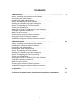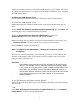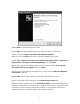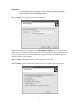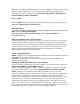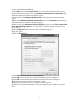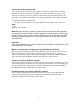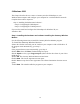User's Manual
Table Of Contents
Turning the wireless emitter off
You can turn off the wireless emitter to conserve the battery charge on your notebook
computer or to make a computer unavailable on the network. There are times, such as
when you are flying in an aircraft, when you should turn off your wireless emitter. For
more safety and regulatory information, see “Safety, Regulatory, and Legal Information”
To turn the wireless emitter off:
Click the remove hardware icon in the taskbar, the USB adapter name, then click
Stop.
- OR -
Turn off your computer.
Warning Radio frequency wireless communication can interfere with equipment
on commercial aircraft. Current aviation regulations require wireless devices to be
turned off while traveling in an airplane. IEEE 802.11a, IEEE 802.11b, and IEEE
802.11g communication devices are examples of devices that provide wireless
communication.
Important
If the remove hardware icon does not appear on the taskbar in Windows XP, click
the show hidden icons button.
ss Ethernet netwo
y to create a
g a
s Network
rk device.
ou create and configure your wireless Ethernet network and you know how to turn
our wireless emitter on and off, you are ready to use the network. Go to the sharing your
sources section in the Setting Up Your Wireless Windows Network guide included on
r network device.
Where to go from here Creating your wirele rk
Now that you have configured your wireless Ethernet network, you are read
wireless network. Go to the creating a wireless access point network or creatin
Your Wireless Windowpeer-to-peer wireless network section in the Setting Up
guide included on the installation CD that came with your netwo
Using your wireless Ethernet network
fter yA
y
re
the installation CD that came with you
Troubleshooting your wireless Ethernet network
If you cannot get your wireless Ethernet network to work, go to the troubleshooting
section in the Setting Up Your Wireless Windows Network guide included on the
nstallation CD that came with your network device. i
9