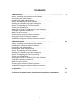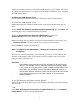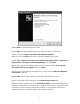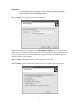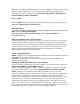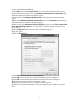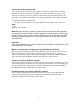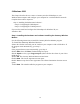User's Manual
Table Of Contents
To set up a DHCP IP address:
1 Click Start, then click Control Panel. The Control Panel window opens. If your
Control Panel is in Category View, click Network and Internet Connections. Th
Network and Internet Connections window opens.
e
ialog box opens.
Click the General tab.
2 Click/Double-click Network Connections. The Network Connections window
opens.
3 Right-click Wireless Network Connection, then click Properties. The Wireless
Network Connection Properties dialog box opens.
4 Click to select the Internet Protocol (TCP/IP) check box in the This connection
uses the following items list. If you do not see TCP/IP, drag the scroll bar to see
more choices.
5 Click Properties. The Internet Protocol (TCP/IP) Properties
d
6
7 Click Obtain an IP address automatically.
8 Click OK to close the Internet Protocol (TCP/IP) Properties dialog box.
9 Click OK to close the Wireless Network Connection Properties dialog box.
10 Click X to close the Network Connections window.
11 Repeat this procedure for every computer on your network.
12 After you set up the IP addresses on all your computers, go to “Where to go from
here”.
8