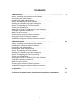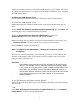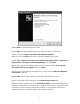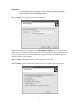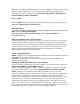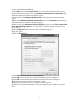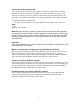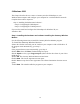User's Manual
Table Of Contents
2 Click Next to continue through the wizard.
3 Click Next. The wizard found disconnected network hardware screen opens.
4 Click to select the Ignore disconnected network hardware
check box, then click Next. The Select a connection method screen opens.
5 Click This computer connects to the Internet through another computer on
my network or through a residential gateway, then click Next.
6 If the Your computer has multiple connections screen opens, click Let me choose
the connections to my network, then click Next.
On the Select the connections to bridge screen, click to select the Wireless Network
opens.
Type a description of the computer in the Computer description box.
ame identifies the
omputer to other users on the network. Use a computer name of up to 15 characters with
ome letters.
7
Connection check box.
8 Click Next. The Give this computer a description and name screen
9
10 Type a unique computer name in the Computer name box. This n
c
no blank spaces. Each computer name must be unique on your network. All-numeric
computer names are not allowed. Names must contain s
5