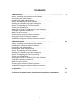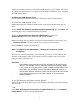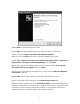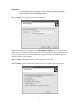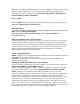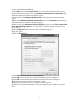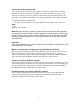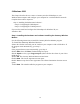User's Manual
Table Of Contents
If this is the first time you have connected this USB adapter to your computer, the Found
New Hardware Wizard opens. To complete the USB adapter installation, go to “Installing
the USB adapter driver”.
Installing the USB adapter driver
Use the following instructions to install the USB adapter driver for Windows XP.
To install the USB adapter driver
1 When the Found New Hardware Wizard opens, insert the installation CD in the CD
drive.
2 Click Install the software automatically (Recommended), then click Next. The
less 802.11G USB adapter located in the
:\driver\winxp folder on the installation CD, then click Next.
click
Continue Anyway. The device driver files are copied to the hard drive.
tep : Configuring the USB adapter Naming the computers and the
he first time you use networking in your computer, you need to use the Windows XP
select other
rk Setup
e example screens show the screens that typically appear
rd. If your network situation differs from
may encounter additional screens or
creen
situation.
Click the Network Setup Wizard icon on the Windows XP taskbar. The Network Setup
s.
- OR -
Click Start
Setup Wiz
wizard displays a list of recommended drivers to install.
3 Click the Gemtek Wire
d
4 When a message tells you that the driver has not passed Windows Logo testing,
5 Click Finish to complete the installation.
2S
workgroup
T
Network Setup Wizard to name each computer and the workgroup and to
network settings in Windows XP.
Important
The network setup procedure uses the Windows XP Netwo
Wizard. Th
in the course of using the wiza
that used in this example, you
screens with different selections. Make sure that you read each s
in the wizard and make your selections based on your particular
network
To run the Windows XP Network Setup Wizard:
1
Wizard open
, All Programs, Accessories, Communications, then click Network
ard. The Network Setup Wizard opens.
4