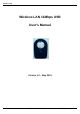User's Manual
Wireless LAN
Page 10 Wireless LAN 11 Mbps User manual
4.2. Installation Procedure for Windows 98 / ME
Please follow the following steps one by one in order to install the WLAN USB successfully.
1. Power on your computer and allow Windows 98 / ME to load fully.
2. Be sure that there is no USB connect to computer yet.
3. Insert the given Installation CD and then click on the Setup.
4. Accept the license agreement.
5. Give the path of the destination folder. To set the path of your choice click on Browse and then
click Next.
6. Setup will add program icon to the Program Folder. You may type a new folder name, or select
one from the existing Folder list..
7. It takes a few seconds for copying the utility files and then clicks on Finish. Then connect WLAN
USB to PC.
8. Then wizard will found new hardware Wireless LAN 11 Mbps USB Adapter, choose Display a
list of the known drivers for this device so that I can choose a specific
driver , then click on Next .
9. Select Hardware types, click on Next, then one click Wireless LAN 11 Mbps USB, click Have
disk then enter the path name E:\ (where E is the CD rom drive of your Notebook or PC). It
copies the driver files.
10. Right click on the Network Neighborhood using the mouse.
11. Select Properties from the pop up menu. The network box appears and you see three main tables:
Configuration, Identification, and Access Control.
12. Click on the Configuration tab and then click on the Add button. Select Network Component
Type box appears. Click on the Protocol the click the Add button.
13. Select Network Protocols box appears. From the list of manufactures, click on Microsoft. From
the list of network protocols list, select NetBEUI, then click OK.
14. The NetBEUI protocol is now installed. After clicking on OK return back to Network Component
Type box.
15. Repeat the step 13 and 14 to add IPX/SPX protocol.
16. Repeat the step 13 and 14 to add TCP/IP protocol.