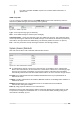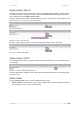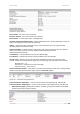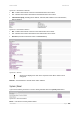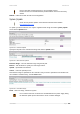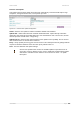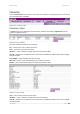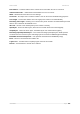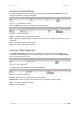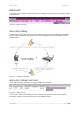User’s Guide Version 1.0 If no OID is specified all SNMP request to the controller will be redirected to a specific host. SNMP Trap Table: You can configure your SNMP agent to send SNMP Traps (and/or inform notifications) under the defined host (SNMP manager) and community name (optional). Figure 192 – SNMP Trap Table Type – select trap message type [v1/v2/inform]. Host – enter SNMP manager IP address [dots and digits]. Community Name – specify the community name at a SNMP trap message.
User’s Guide Version 1.0 System | Access | Mac List The MAC list is a client pass-through table. If MACACL (system | Access | AAA) is enabled and the client’s MAC address is belong to this table. Then the client will be authorized transparently. (Please refer to MACACL item in System | Access | AAA. Press the “NEW” button to add a new MAC address to the table.
User’s Guide Version 1.0 Figure 198 – Device Statistics Device Name – full device name and model. Firmware Version – the current version of the firmware. Device Status – current device status: running/warning. Currently Connected Administrators – logged administrators list in format: [administrator name, IP address, and idling time in hours/minutes/seconds]. Uptime – indicates the time, expressed in days, hours and minutes since the system was last rebooted [days/hours/minutes/seconds].
User’s Guide Version 1.0 Figure 200 – WAN Interface Statistics RX – indicates data volume received on the WAN interface since reboot. TX – indicates data volume transmitted to the WAN interface since reboot. LAN interface (br1) (including the IP address, netmask, MAC address of the LAN interface, RX/TX statistics) Figure 201 – LAN Interface Statistics RX – indicates data volume received on the LAN interface since reboot.
User’s Guide Version 1.0 Keep in mind that resetting the device is an irreversible process. Please note that even the administrator password will be set back to the factory default. Reboot – reboot device with the last saved configuration. System | Update Check for new product updates at the Browan Communications website: http://www.browan.
User’s Guide Version 1.0 Firmware auto-update: Auto-update function allows update device firmware automatically. This function will help for large enterprises, having hundreds of AC's, to keep them up to date. Figure 207 – Firmware Auto-update Configuration Status - defines if auto-update is enabled or disabled. Default value disabled. Update URL - defines where firmware should be downloaded from. It points directly to firmware update file. URL should be accessible without any user authentication.
User’s Guide Version 1.0 Connection Use the connection menu to view the connected user’s statistics, set outgoing mail server or observe the connected station availability. Figure 208 – Connection Menu Connection | Users The users menu is for viewing the connected users’ statistics. Also ability to logout user from the system is implemented here: Figure 209– Users’ Statistics The users’ statistics parameters are as follows: No – number of the user’s session connection.
User’s Guide Version 1.0 MAC Address – hardware address of the network device from which the user is connected. Authentication mode – authentication method which user uses to connect. WISP – WISP domain name where the user belongs. Session ID – the unique user’s session ID number. This can be used for troubleshooting purposes. Time length – session time duration since user login [hours: minutes: seconds/unlimited]. Remaining Time length– remaining user’s session time [hours: minutes: seconds/unlimited].
User’s Guide Version 1.0 Connection | E-mail Redirection The outgoing mail (SMTP) server redirection is performed using the e-mail redirection menu. By default such redirection settings is displayed: Figure 211 – E-mail Redirection Settings Click the edit button to specify your outgoing mail server settings. Figure 212 – Edit E-mail Redirection Status – enable/disable e-mail redirection function.
User’s Guide Version 1.0 Built-In AAA Use built-in AAA to configure the post-paid account (e-billing) and pre-paid account (pre-paid) of builtin AAA system. Figure 215 – Built-In AAA Menu Built-in AAA | E-Billing Hotspot owner can use this function to create E-Billing user account, set the E-Billing account billing policy and price. With this feature, hotspot owner can setup public access service without external RADIUS server. 2.
User’s Guide Version 1.0 Figure 218 – Create new ebilling account New created account need fill out below item: 1. User Name – user of e-billing account. 2. password – Password of the user to be logged on. 3. retype password – re-enter the new password to verify its accuracy 4. Band Class: means account priority, BW1330 support 3 priority class for E-Billing account, each priority class relevant to different bandwidth. Detail will descript in Built-in AAA| E-Billing| Band Class 5.
User’s Guide Version 1.0 If a E-Billing account needs to be checked out, just click the “checkout” button, and the detail billing receipt of this account which record the total cost and total using time will be output from the account printer and the status of this account will be set to NOUSE. After 72 hours, this account will be automatically removed.
User’s Guide Version 1.0 Built-in AAA | E-Billing | Band Class BW1330 provide three bandwidth class, administrator can define each class bandwidth: Figure 223 – Bandwidth class There are three class level in default. Class Level - Define the different user level for the download and upload bandwidth. Max Up-Bandwidth - Maximum upload data for the specified user class level. Max Down-Bandwidth - Maximum download data for the specified user class level.
User’s Guide Version 1.0 Figure 226 – Bill detail of an ebilling account “Start time” means the time when user start this session. “Time length” means the total time of this session. “Download bytes” and “upload bytes” means the flow of this session. The column “charge” show the user cost of each session. If the bill policy is by hour, the minimum time unit will be minutes, less or equal to one minute will count as one minute.
User’s Guide Version 1.0 Built-in AAA | pre-paid With Browan Communications A-720/A-721 (account printer and converter), user can use the pre-paid feature. With the scenario descript in the below figure. Venue owner can use this feature create a Public access operate mode by BW1330 with its printer/A-720 and converter/A-721. Figure 228 – Pre-paid scenario Built-in AAA | pre-paid | user account User account shows the receipts status which has been printed and not expired now.
User’s Guide Version 1.0 Open time: The time when the receipt is generated. Remain time: Remain time of the pre-paid account. Pre-paid account session time can be consumed by server times. Before the receipt expired time, this account can logon and logout. And each logon session time will be accumulated. For example, if a customer buy one hour. He logon and use 20 minutes then he logout and have a phone call for 20 minutes. After the phone call he can logon and has 40 minutes session time left.
User’s Guide Version 1.0 Built-in AAA | pre-paid | timeunit Hotspot owner can define the charge time by hour or day for the pre-paid user via Built-in AAA | prepaid | timeunit menu. Figure 233– timeunit Click the “edit” button to set up the timeunit. Figure 234– timeunit setting hour - The charge is by hour. Corresponding to the A-720 printer the keypad 0~9.(0 means half hour while the keypad 1~9 mean 1~9 hours respectively.) misc - mix mode by hour and day.
User’s Guide Version 1.0 Up to three IP address can be specified in the net print menu. Built-in AAA | Configuration For more detail information showed on the receipt such as the SSID,WEP key,language or title of receipt use Built-in AAA | Configuration to make configuration. Built-in AAA | Configuration | Language The language of printed receipt: Chinese or English.
User’s Guide Version 1.0 Figure 240 – Printed receipts title Pre-paid name will use the format: “Prefix three characters of title name + date + serial number” Below is an example of printed receipts.
User’s Guide Version 1.0 Appendix A) Access Controller Specification Technical Data Wireless Standard IEEE 802.11g (OFDM), IEEE 802.11b (DSSS), 2.4GHz ISM band, Wi-Fi certified Data Rate 802.11g: 54, 48, 36, 24, 18, 12, 9, 6 Mbps, 802.11b: 11Mbps, 5.5Mbps, 2, 1Mbps (auto fall back) Client Stations Max. 100 simultaneous client stations(wireless+LAN) Typical range 50 meters in indoor environments, up to 300m outdoors Transmit Power Max. 19 dBm Antennas Two 2.
User’s Guide Version 1.
User’s Guide Version 1.
User’s Guide Version 1.0 C) CLI Commands and Parameters Network Commands network configuration Network Interfaces configuration. dhcp Dynamic Host Configuration Protocol services configuration. dns DNS Server settings. radius Configuration set for changing RADIUS Server settings. tunnels Tunnels configuration commands. network configuration bridge Bridge configuration interface Network Interfaces configuration. portforward Port forwarding setup. routes Static IP routing settings.
User’s Guide Version 1.0 -s The interface status. Possible values are enabled and disabled. -a Interface IP address in digits and dots notation, e.g. 192.168.2.27. -m Interface subnet mask e.g. 255.255.255.0. -g Interface gateway in digits and dots notation or name of other interface. -d The status of dhcp client for the interface. May have values enabled and disabled. Can be used with WAN interface only.
User’s Guide Version 1.0 Switch control dedicated port: disabled/LAN1/LAN2/LAN3/LAN4. Needed only with actions A and E. network dhcp Interface name for DHCP server instance. -s Status of DHCP server for interface. May be server, relay or disabled. -f Start of IP address range supported for DHCP service. Needed only with server status. -t End of IP address range supported for DHCP service. Needed only with server status.
User’s Guide Version 1.0 accounting RADIUS server id. -a RADIUS server IP address used for Radius accounting. -p RADIUS server port used for Radius accounting. -s Shared secret key for accounting (must be the same on RADIUS server and RADIUS client). network radius servers authentication Action to take uppon radius server. May have values A(dd), E(dit), D(elete). RADIUS server id. -n RADIUS server name.
User’s Guide -d Version 1.0 Default Radius user download bandwidth. network radius wisp A(dd), D(elete) WISP Id. Usable only with D action. WISP name. Usable only with A action. WISP Radius server id (from Radius authentication server list). Usable only with A action. Interface name to which the WISP should be bound or none. Usable only with A action. Network Tunnels Commands network tunnels gre GRE client setup.
User’s Guide Version 1.0 start_page Definition of first URL after user login. walled_garden Free Web sites list. webproxy Web proxy configuration. user administrator Enter for wizard Follow the wizard and complete administrator settings changes. user connected D(etail) user statistics for or L(ogout) user with specified ip. User ip address. user start_page The web page to which the user is redirected after login.
User’s Guide Version 1.0 System Commands system access System access configuration. configuration System configuration. system access aaa Multimode settings. control Allow or deny management access depending on user network address. firewall Firewall configuration. iplogging Enabling or disabling IP request logging. snmp Configuration of SNMP service. telnet Enabling or disabling of telnet protocol. uat Universal Address Translation of all IP and proxy settings.
User’s Guide Version 1.0 -t Rule policy: accept, reject, drop. -p Rule protocol: tcp, udp, icmp, all. -si Rule source interface. -sa Rule source Ip address. -sm Rule source netmask. -sp Rule source port. -di Rule destination interface. -da Rule destination Ip address. -dm Rule destination netmask -dp Rule destination port. -s Firewall status: enabled or disabled.
User’s Guide Version 1.0 system access snmp users User id. -n SNMP user name. -p SNMP user password. system access telnet Change telnet service status: enabled or disabled. system access uat Active LAN interface. -s UAT status on interface. -a UAT address pool start. -m UAT address pool end. System Configuration Commands system configuration clock Manual setting of internal device clock.
User’s Guide Version 1.0 clear Clears trace history. size Sets trace history size. level Sets level of trace messages. Possible levels: debug, info, warning, error, fatal. system configuration upgrade -s Firmware auto-upgrade status: enabled or disabled. -u URL to get firmware for autoupgrade from. -i Interval in hours between auto-upgrade checks. -d Delay in hours after the interval has passed.
User’s Guide Version 1.0 D) Location ID and ISO Country Codes This list states the country names (official short names in English) in alphabetical order as given in ISO 3166-1 and the corresponding ISO 3166-1-alpha-2 code elements. It lists 239 official short names and code elements.
User’s Guide Version 1.
User’s Guide Version 1.
User’s Guide Version 1.
User’s Guide Version 1.0 E) User Pages Templates Syntax In this section you will find syntax for the writing of the user pages with examples for the writing of XSL templates. The BW1330 web server creates XML, having data inside its structure: Example: PAGE 38User’s Guide Version 1.0 /Gemtek/Data/@ip - detected user IP from which he/she tries to register on the network; /Gemtek/Data/@mac - detected users MAC address; /Gemtek/Errors/@id - returned error code, which can be as follows: error description 4101 Failed to authorize. 4102 Login or/and password incorrect. 4103 Network connection failed. 4104 Accounting error. 4105 Unknown authorization error. 4106 Could not get redirection URL. 4107 Already logged in.
User’s Guide Version 1.0 /Gemtek/Header/@Script_Name - current script name, to send command to logout or refresh the statistics on page. /Gemtek/Data/entry/@auth - authentication method. /Gemtek/Errors/@id - returned error code. Error code is a follows: error description 4107 Already logged in. This error code usually comes from login screen, when redirecting. Following error codes are sent when other than the LOGOUT command is submitted: error description 4201 Failed to authorize.
User’s Guide Version 1.0 If there is no /Gemtek/Data/entry in XML tree, it indicates that the user is not logged in. Logout page has two purposes: Log off the user Show the user usage statistics. To log off the user, call the script defined in /Gemtek/Header/@Script_Name with variable cmd set to logout. This could be done trough POST or simply GET methods supplying simple link with parameters: .
User’s Guide Version 1.0 Entering the following address into the browser will disconnect the currently logged in user: https:// BW1330_ip_address/logout.user?cmd=logout Upload Templates All user pages files (welcome.xsl, login.xsl, logout.xsl, help.html, unauthorized.html) can be on an external server or on the BW1330. Which templates are to be used is found in user interface | configuration | pages. The BW1330 has default user templates that can be replaced by uploading new templates.
User’s Guide Version 1.0 Glossary Symbols: 802.11: 802.11 is a family of specifications for wireless local area networks (WLANs) developed by a working group of the Institute of Electrical and Electronics Engineers (IEEE). The original specification provides for an Ethernet Media Access Controller (MAC) and several physical layer (PHY) options, the most popular of which uses GFSK modulation at 2.4GHz, enabling data rates of 1 or 2Mbps.
User’s Guide G gateway: A gateway is a network point that acts as an entrance to another network. On the Internet, a node or stopping point can be either a gateway node or a host (end-point) node. Both the computers of Internet users and the computers that serve pages to users are host nodes. The computers that control traffic within your company's network or at your local Internet service provider (ISP) are gateway nodes.
User’s Guide ISP: An ISP (Internet Service Provider) is a company that provides individuals and other companies access to the Internet and other related services such as Web site building and virtual hosting. An ISP has the equipment and the telecommunication line access required to have a point-of-presence on the Internet for the geographic area served.
User’s Guide PPPoE has the advantage that neither the telephone company nor the Internet service provider (ISP) needs to provide any special support. Unlike dialup connections, DSL and cable modem connections are "always on." Since a number of different users are sharing the same physical connection to the remote service provider, a way is needed to keep track of which user traffic should go to and which user should be billed.
User’s Guide TCP/IP is a two-layer program. The higher layer, Transmission Control Protocol, manages the assembling of a message or file into smaller packets that are transmitted over the Internet and received by a TCP layer that reassembles the packets into the original message. The lower layer, Internet Protocol, handles the address part of each packet so that it gets to the right destination. Telnet: Telnet is the way to access someone else's computer, assuming they have given permission.