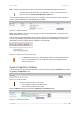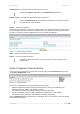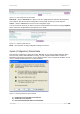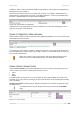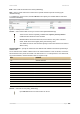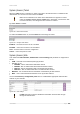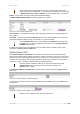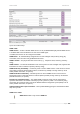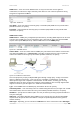User Manual Part 2
User’s Guide Version 1.0
Host – specify the trusted NTP server IP on the field. It works only with enabled NTP function.
The NTP synchronize the device clock with GMT + 0 time. If you need to set the
time zone, use the system | configuration | clock menu.
You may want to add more than one NTP host, for example, in the case where the first host fails to
connect. Click the new button to add additional host settings:
Figure 167 – Add New NTP Host
Host – add additional NTP service hosts [1-128]. This NTP server will be used, if connection to the
first defined NTP server is lost.
If the system not right when BW1330 start up, the Pre-paid account and E-Billing account can not be
created, and UAM login page would not be popped out but replace with below figure. At this case
administrator need check if NTP works or adjust the clock manually.
Figure 168 – Wrong system time when user login
For BW1330 has no RTC, the default setting of NTP is enabled and the default
server is time.windows.com. NTP enabled is necessary for E-Billing account
and pre-paid account.
System | Configuration | Certificate
You can upload your own SSL certificates files for HTTP connection using the certificate menu under
the system | configuration menu:
Figure 169 – Certificate Upload
Only these certificate files are accepted:
Server PEM-encoded X.509 certificate file
Server PEM-encoded private key file
Click the upload to upload your own SSL certificates and private key files:
Figure 170 – Upload New Certificate
BROWAN Page
99