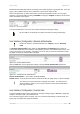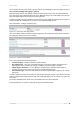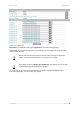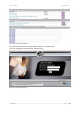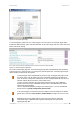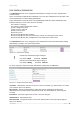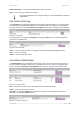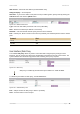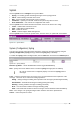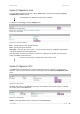User Manual Part 2
User’s Guide Version 1.0
System | Configuration | Clock
To set the Wireless PAC internal clock, use the clock utility, accessed by selecting the system |
configuration | clock menu link:
clock adjustment is allowed only when NTP is disabled.
To adjust the clock settings, click the change button:
Figure 163 – Clock Utility
Figure 164 – Set Clock Settings
Date – specify new date value [year/month/day].
Time – specify time [hours: minutes].
Time Zone – select the time zone [-12.00 – 14.00]. If the NTP service is enabled the selected time
zone will be applied to the clock settings also.
If the NTP server (see the next section for reference) is enabled on the system, no manual clock
setting is available except time zone.
Only time zone change is available when NTP server is used.
System | Configuration | NTP
The NTP (Network Time Protocol) is used to synchronize the clock of the AC to a selected time
reference. You can synchronize the system clock settings using the system | configuration | NTP
menu:
Figure 165 – NTP Service
By default NTP service is enabled with two server: time.windows.com and time.nist.gov. To disable
the service, click the first edit button:
Figure 166 – Disable NTP
Status – select appropriate status for NTP service [enabled/disabled].
BROWAN Page
98