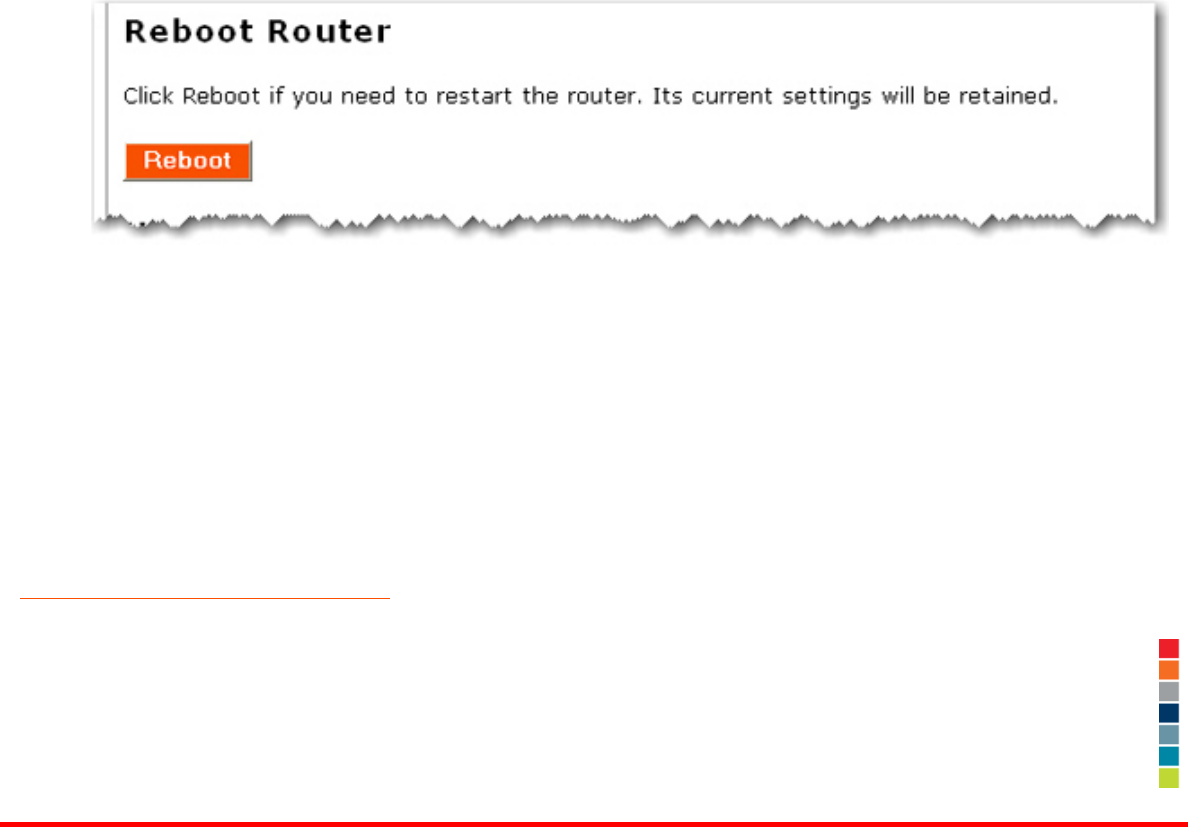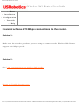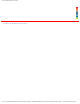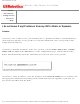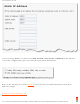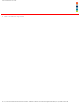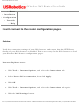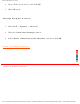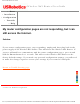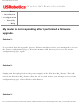Wireless Nd1 Router User Guide 5. After the router reboots and the LEDs on the router have stabilized, if you still cannot access the Internet, please start at the beginning of this tutorial to determine if there is a new point of failure. It's possible that your wireless connection needs to be re-established. 6. If the router still does not have an IP address after repeating this tutorial, the problem may be with the cable/DSL modem or your ISP. Please contact your ISP's Customer Support.
Wireless Nd1 Router User Guide Wireless Nd1 Router User Guide Home ● ● ● Installation Configuration ● Tutorials ● Help I cannot achieve 270 Mbps connections to the router. Solution 1: Make sure the wireless products you are using to connect to the Wireless Nd1 Router support 270 Mbps speeds. Solution 2: See I am experiencing poor wireless link quality. Return to Troubleshooting page. file:///G|/CSO/Documentation/Documentation%20-%20Draf...%20Mach-1%20Router/User%20Guide/English/trouble3.
Wireless Nd1 Router User Guide © 2006 U.S. Robotics Corporation file:///G|/CSO/Documentation/Documentation%20-%20Draf...%20Mach-1%20Router/User%20Guide/English/trouble3.
Wireless Nd1 Router User Guide Wireless Nd1 Router User Guide Home ● ● ● Installation Configuration ● Tutorials ● Help I do not know if my IP address from my ISP is Static or Dynamic. Solution: If you have cable or DSL service, you most likely have a Dynamic IP address. You should always check with your Internet service provider to verify this information, since some providers will assign Static IP addresses.
Wireless Nd1 Router User Guide If you are using PPPoE, you must select DSL modem (also known as PPPoE) in the Internet area of the configuration pages and enter the appropriate information. Refer to the Internet area of the Internet section for more detailed information about these different settings. Return to Troubleshooting page file:///G|/CSO/Documentation/Documentation%20-%20Draf...%20Mach-1%20Router/User%20Guide/English/trouble4.
Wireless Nd1 Router User Guide © 2006 U.S. Robotics Corporation file:///G|/CSO/Documentation/Documentation%20-%20Draf...%20Mach-1%20Router/User%20Guide/English/trouble4.
Wireless Nd1 Router User Guide Wireless Nd1 Router User Guide Home ● ● ● Installation Configuration ● Tutorials ● Help I can't connect to the router configuration pages. Solution: Verify the connection settings of your Web browser and ensure that the HTTP Proxy feature of your Web browser is disabled. This is necessary for the Web browser to read your Wireless Nd1 Router's configuration pages. Internet Explorer users: 1. Click Tools > Internet Options, and select the Connections tab. 2.
Wireless Nd1 Router User Guide 6. Clear all the check boxes and click OK. 7. Click OK again. Netscape Navigator 8.x users: 1. Click Tools > Options > General. 2. Click the Connection Settings button. 3. Select Direct connection to the Internet, and then click OK. Return to Troubleshooting page © 2006 U.S. Robotics Corporation file:///G|/CSO/Documentation/Documentation%20-%20Draf...%20Mach-1%20Router/User%20Guide/English/trouble5.
Wireless Nd1 Router User Guide Wireless Nd1 Router User Guide Home ● ● ● Installation Configuration ● Tutorials ● Help My router configuration pages are not responding, but I can still access the Internet. Solution: If your router configuration pages stop responding, unplug and then plug back in the power supply of the Wireless Nd1 Router. This will reboot the Wireless Nd1 Router.
Wireless Nd1 Router User Guide Wireless Nd1 Router User Guide Home ● ● ● Installation Configuration ● Tutorials ● Help My router is not responding after I performed a firmware upgrade. Solution 1: It is possible that the upgrade process did not complete before you attempted to access the router configuration pages. Wait two minutes and then try to access the router configuration pages again. Solution 2: Unplug and then plug back in the power supply of the Wireless Nd1 Router.
Wireless Nd1 Router User Guide Press in and hold the Reset button for between five and ten seconds. This will reset the Wireless Nd1 Router to the factory default settings. If you applied any personal configuration settings, you will need to make the changes again. Solution 4: You may need to release and renew the connection of your computer to the router. Solution 5: Check the file size of the firmware file to verify that the entire file downloaded correctly.
Wireless Nd1 Router User Guide 1. Write down the path to the folder where you saved the firmware file. Example: C:\networking\ 2. Go to Windows Start > Control Panel > Network Connections. 3. Right-click the Local Area Connection of the network connection that connects the computer to your router and select Properties. 4. On the General tab of Local Area Connection Properties, select Internet Protocol (TCP/IP) and click Properties. 5.
Wireless Nd1 Router User Guide 10. Type the following command but DO NOT PRESS ENTER: tftp -i 192.168.2.1 put 5464.usr 11. Unplug the power supply of the Wireless Nd1 Router. 12. Plug the power supply of the router back in. 13. Immediately press ENTER in the dialog box on your computer to execute the command. 14. You should now see a message stating the image was transferred. Wait for the upgrade to finish. When the Wireless LED turns on, the upgrade is complete.
Wireless Nd1 Router User Guide Perform the following steps to manually install the router's firmware. 1. Write down the path to the folder where you saved the firmware file. Example: C:\networking\ 2. On the desktop, right-click Network Places or Network Neighborhood and select Properties. 3. On the Configuration tab, select the NIC that connects the computer to the router and click Properties. 4. Select Use the following IP address: In this step you will specify an IP address for the NIC.
Wireless Nd1 Router User Guide 9. Type the following command but DO NOT PRESS ENTER: tftp -i 192.168.2.1 put 5464.usr 10. Unplug the power supply of the Wireless Nd1 Router. 11. Plug the power supply of the router back in. 12. Immediately press ENTER in the dialog box on your computer to execute the command. 13. You should now see a message in the command prompt stating the image was transferred. Wait for the upgrade to finish. When the Wireless LED turns on, the upgrade is done.
Wireless Nd1 Router User Guide © 2006 U.S. Robotics Corporation file:///G|/CSO/Documentation/Documentation%20-%20Draf...%20Mach-1%20Router/User%20Guide/English/trouble7.
Wireless Nd1 Router User Guide Wireless Nd1 Router User Guide Home ● ● ● Installation Configuration ● Tutorials ● Help I do not remember my wireless security settings. Solution: All of your wireless security settings (Method, Encryption, Pass phrase or Key, and Wireless MAC filter options) are displayed on the Status page, under Security. All of the wireless security settings for your wireless adapter should match the wireless security settings on the router.
Wireless Nd1 Router User Guide Return to Troubleshooting page © 2006 U.S. Robotics Corporation file:///G|/CSO/Documentation/Documentation%20-%20Draf...%20Mach-1%20Router/User%20Guide/English/trouble8.
Wireless Nd1 Router User Guide Wireless Nd1 Router User Guide Home ● ● ● Installation Configuration ● Tutorials ● Help My wireless adapter cannot connect to the router. Solution: Be certain that you have each Wireless PC Card, PCI Adapter, or USB Adapter set to Infrastructure mode. Verify that you are using the same SSID, Channel, and Security information as the Wireless Nd1 Router.
Wireless Nd1 Router User Guide Refer to the Tutorial in the router configuration pages for additional information regarding new wireless clients. To access the Tutorial, open a Web browser and type: 192.168.2.1/tutorial_addclient.asp. Return to Troubleshooting page © 2006 U.S. Robotics Corporation file:///G|/CSO/Documentation/Documentation%20-%20Draf...%20Mach-1%20Router/User%20Guide/English/trouble9.
Wireless Nd1 Router User Guide Wireless Nd1 Router User Guide Home ● ● ● Installation Configuration ● Tutorials ● Help SecureEasySetup could not configure my wireless client. Solution: Press the SecureEasySetup button on the back of the router for one full second, then verify that the SecureEasySetup LED on the front of the router starts blinking before initiating SecureEasySetup in the client utility for your wireless adapter. Return to Troubleshooting page © 2006 U.S.
Wireless Nd1 Router User Guide Wireless Nd1 Router User Guide Home ● ● ● Installation Configuration ● Tutorials ● Help My router is not appearing in the list when my wireless adapter scans for it. Solution 1: You may be on a computer that is too far away from the Wireless Nd1 Router. Try moving closer to the Wireless Nd1 Router and repeating the scan procedure. Solution 2: 1. Using a wired connection, start a Web browser. 2. In the location or address line of your Web browser, type 192.168.2.
Wireless Nd1 Router User Guide Return to Troubleshooting page © 2006 U.S. Robotics Corporation file:///G|/CSO/Documentation/Documentation%20-%20Draf...20Mach-1%20Router/User%20Guide/English/trouble12.
Wireless Nd1 Router User Guide Wireless Nd1 Router User Guide Home ● ● ● Installation Configuration ● Tutorials ● Help I can access the Internet, but cannot access some special applications. Solution: If you have the Wireless Nd1 Router properly connected and can access the Internet but are experiencing difficulties connecting with special applications (e.g., ICQ, Battle.net, etc.), you must assign specific ports in order to bypass the firewall function. 1.
Wireless Nd1 Router User Guide Refer to the Firewall area of the Configuration section for more information regarding port forwarding and port triggering of special applications (e.g., ICQ, Battle.net, etc.). For a complete list of applications and port information, visit www.iana.org Return to Troubleshooting page © 2006 U.S. Robotics Corporation file:///G|/CSO/Documentation/Documentation%20-%20Draf...20Mach-1%20Router/User%20Guide/English/trouble13.
Wireless Nd1 Router User Guide Wireless Nd1 Router User Guide Home ● ● ● Installation Configuration ● Tutorials ● Help I received a “Page Not Found” error after trying to save new configuration settings on my router. Solution: If you are using a wireless connection to communicate with the router, after you save new configuration settings it may take a moment for your adapter to re-establish the connection with the router.
Wireless Nd1 Router User Guide Wireless Nd1 Router User Guide Home ● ● ● Installation Configuration ● Tutorials ● Help After enabling a VPN connection on my computer, I am unable to connect to local computers on my network in order to share files or printing capabilities. Solution: Local network resources are not always available when connected to some VPN Servers. This can be configured from one of two places, Client or Server, and may depend on the corporate policies in place on your VPN server.
Wireless Nd1 Router User Guide Wireless Nd1 Router User Guide Home ● ● ● Installation Configuration ● Tutorials ● Help Troubleshooting Ping Procedure If at any time during the ping procedure you do not receive a return message for a successful ping, this means that the address you are pinging has been changed and is causing a conflict or is no longer available. Check the address in the configuration pages and make any necessary corrections using the console mode.
Wireless Nd1 Router User Guide If you do not see information for the Ethernet adapter connection information, your computer is not communicating with your Ethernet adapter. If you receive a message that your media is disconnected, your computer is communicating with your adapter but has not received an IP address from your router. Verify that your wireless security settings for your adapter match the wireless security settings on your router. If you have an IP address of 196.254 or 0.0.0.
Wireless Nd1 Router User Guide © 2006 U.S. Robotics Corporation file:///G|/CSO/Documentation/Documentation%20-%20Draf...20Mach-1%20Router/User%20Guide/English/trouble17.
Wireless Nd1 Router User Guide Wireless Nd1 Router User Guide Home ● ● ● Installation Configuration ● Tutorials ● Help I am experiencing poor wireless link quality. Solution 1: Low link quality or range can be caused by environmental interference, such as leadbased paint and concrete walls. Try to move the antenna of the Wireless Nd1 Router or to reposition the wireless clients to improve the link quality. If possible, ensure that there are no obstructions between wireless clients and the router.
Wireless Nd1 Router User Guide Solution 4: Some electronic devices, such as 2.4GHz phones and microwave ovens, may interfere with the wireless signal and affect your wireless range and link quality. Try creating a wireless connection on a different channel. Return to Troubleshooting page © 2006 U.S. Robotics Corporation file:///G|/CSO/Documentation/Documentation%20-%20Draf...20Mach-1%20Router/User%20Guide/English/trouble18.
Wireless Nd1 Router User Guide Wireless Nd1 Router User Guide Home ● ● ● Installation Configuration ● Tutorials ● Help I accidentally blocked all wireless devices from accessing the router. Solution: Connect to the Wireless Nd1 Router using a wired Ethernet connection since wired connections are allowed by default. 1. Start a Web browser. 2. In the location or address line of your Web browser, type 192.168.2.1 to log on and access the router configuration pages. 3.
Wireless Nd1 Router User Guide Return to Troubleshooting page © 2006 U.S. Robotics Corporation file:///G|/CSO/Documentation/Documentation%20-%20Draf...20Mach-1%20Router/User%20Guide/English/trouble19.
Wireless Nd1 Router User Guide Wireless Nd1 Router User Guide Home ● ● ● Installation Configuration ● Tutorials ● Help I cannot print to a network printer attached to my router in Windows Me or 98SE. Solution 1: Ensure that your printer is installed correctly and powered on. Solution 2: Check that your printer has sufficient ink and paper. A printer connected to the print server cannot send its status to your computer. Solution 3: Reboot the router by unplugging the power cord.
Wireless Nd1 Router User Guide location section on the Status page). Solution 5: Make sure that your PC firewall is configured to trust your Local Area Network (LAN) or disabled. Solution 6: Force clients to print RAW data type files in Windows 98 and Me. The RAW data type tells the spooler not to alter the print job at all prior to printing. If a client assigns this data type, the spooler passes the print job through without altering it. 1. Click Windows Start > Run. 2.
Wireless Nd1 Router User Guide 4. Double-click your printer. file:///G|/CSO/Documentation/Documentation%20-%20Draf...20Mach-1%20Router/User%20Guide/English/trouble20.
Wireless Nd1 Router User Guide 5. Select Properties from the Printer menu. 6. Click the Details tab, click Spool Settings. file:///G|/CSO/Documentation/Documentation%20-%20Draf...20Mach-1%20Router/User%20Guide/English/trouble20.
Wireless Nd1 Router User Guide 7. Select RAW for Spool data format and click OK. file:///G|/CSO/Documentation/Documentation%20-%20Draf...20Mach-1%20Router/User%20Guide/English/trouble20.
Wireless Nd1 Router User Guide 8. Click Apply, then click OK. file:///G|/CSO/Documentation/Documentation%20-%20Draf...20Mach-1%20Router/User%20Guide/English/trouble20.
Wireless Nd1 Router User Guide Return to Troubleshooting page © 2006 U.S. Robotics Corporation file:///G|/CSO/Documentation/Documentation%20-%20Draf...20Mach-1%20Router/User%20Guide/English/trouble20.
Wireless Nd1 Router User Guide file:///G|/CSO/Documentation/Documentation%20-%20Draf...20Mach-1%20Router/User%20Guide/English/trouble20.
Wireless Nd1 Router User Guide Wireless Nd1 Router User Guide Home ● ● ● Installation Configuration ● Tutorials ● Help I cannot print to a network printer attached to my router in Windows XP or 2000. Solution 1: Ensure that your printer is installed correctly and powered on. Solution 2: Check that your printer has sufficient ink and paper. A printer connected to the print server cannot send its status to your computer. Solution 3: Reboot the router by unplugging the power cord.
Wireless Nd1 Router User Guide location section on the Status page). Solution 5: Make sure that your PC firewall is configured to trust your Local Area Network (LAN) or disabled. Solution 6: 1. Do one of the following: Windows XP Users: Click Windows Start > Printers and Faxes. Windows 2000 Users: Click Windows Start > Settings > Printers. 2. Right-click on My_Printer on http://192.168.2.1:1631 and click Properties. file:///G|/CSO/Documentation/Documentation%20-%20Draf...
Wireless Nd1 Router User Guide 3. Click the Advanced tab, make sure that Enable advanced printing features is disabled, and then click Print Processor. 4. For Default data type, select RAW, and click OK. file:///G|/CSO/Documentation/Documentation%20-%20Draf...20Mach-1%20Router/User%20Guide/English/trouble21.
Wireless Nd1 Router User Guide 5. Click Apply, then click OK. file:///G|/CSO/Documentation/Documentation%20-%20Draf...20Mach-1%20Router/User%20Guide/English/trouble21.
Wireless Nd1 Router User Guide Return to Troubleshooting page file:///G|/CSO/Documentation/Documentation%20-%20Draf...20Mach-1%20Router/User%20Guide/English/trouble21.
Wireless Nd1 Router User Guide © 2006 U.S. Robotics Corporation file:///G|/CSO/Documentation/Documentation%20-%20Draf...20Mach-1%20Router/User%20Guide/English/trouble21.
Wireless Nd1 Router User Guide Wireless Nd1 Router User Guide Home ● ● ● Installation Configuration ● Tutorials ● Help Documents printed using the print server on the router do not begin immediately and sometimes take one minute or longer to begin printing. Please visit your printer manufacturer's support Web site and download the latest drivers available for your printer.
Wireless Nd1 Router User Guide Wireless Nd1 Router User Guide Home ● ● ● Installation Configuration Tutorials ● ● Help My wireless card does not support WPA, can I still secure my network? Yes! The Wireless Nd1 Router supports the following forms of wireless security: ● ● ● ● ● WEP Open WEP Shared WPA WPA2 802.1x If you have not configured your router yet: 1. Start your Web browser. 2. In the location or address line, type 192.168.2.1 and press ENTER to access the router configuration pages.
Wireless Nd1 Router User Guide Note: If you see a “Page Not Found” error at any time while using the router configuration pages, press the Back button in your Web browser or refresh the page. 4. The Setup Wizard will attempt to automatically detect your Internet connection.
Wireless Nd1 Router User Guide B. To manually set your wireless's security information, deselect Set wireless security using SecureEasySetup and enter the Network Name (SSID), select a security Method, and enter your wireless security information for the router, then click Continue. file:///G|/CSO/Documentation/Documentation%20-%20Draf...20Mach-1%20Router/User%20Guide/English/trouble23.
Wireless Nd1 Router User Guide 7. Enter a User name and Password for your router and click Finish. file:///G|/CSO/Documentation/Documentation%20-%20Draf...20Mach-1%20Router/User%20Guide/English/trouble23.
Wireless Nd1 Router User Guide If you have already configured your router: 1. Start you Web browser. 2. In the location or address line, type: 192.168.2.1 and press ENTER to access the router configuration pages. 3. Enter your user name and password and click Ok. 4. Click the Security tab. 5. Under Wireless, select your security Method and enter the appropriate wireless security information information in the corresponding fields. file:///G|/CSO/Documentation/Documentation%20-%20Draf...
Wireless Nd1 Router User Guide Note: All wireless clients connecting to the router must be configured with the same security information. 6. Click Save to save all your new settings and reboot the router after you have completed all your changes. 7. Congratulations! You have successfully secured your router. All wireless clients with matching security parameters can now access the router securely. Return to Troubleshooting page © 2006 U.S.